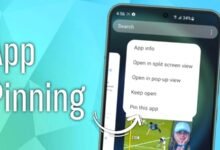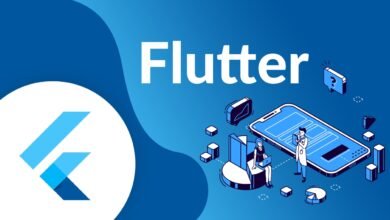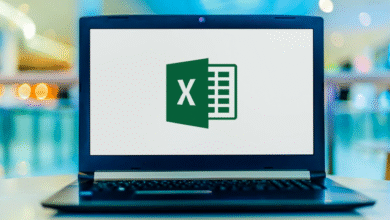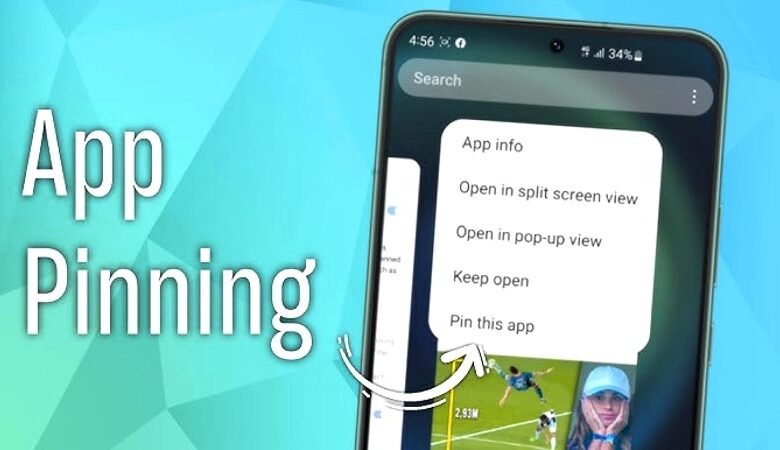
Have you ever handed your phone to a friend to show them a funny video, only to worry they might swipe away and see your private messages? Or maybe you’ve let your child play a game and found they’ve somehow navigated to your work email. There’s a simple, built-in Android feature designed to prevent exactly this: App Pinning.
App pinning on android lets you lock your screen to a single application. When an app is “pinned,” the user cannot close it, switch to another app, or access your notifications without a specific security code or fingerprint. This powerful feature gives you peace of mind when sharing your device. This guide will show you exactly what app pinning is and how to enable it on your Android phone.
What is App Pinning?
App pinning is a security feature that temporarily restricts your device to one specific app. Think of it as putting digital blinders on your phone. Once you pin an application, all other functions are blocked. The user can’t exit the app, check notifications, or access the home screen.
To regain full control of your device, you must “unpin” the app, which requires you to enter your PIN, pattern, or use your fingerprint. It’s a fantastic tool for maintaining privacy and focus.
Why Should You Use App Pinning?
This feature is more than just a neat trick; it has several practical uses:
- Sharing with Friends: Let someone use Google Maps for navigation in your car without worrying they’ll access your music or messages.
- Kid-Friendly Mode: Lock the screen to a game or educational app to create a safe digital space for your children.
- Enhanced Focus: Pin a productivity app like a note-taker or document editor to minimize distractions while you work.
- Retail and Kiosk Use: Businesses can use app pinning to lock a tablet into a specific app for customer use, like a digital menu or payment terminal.
- Preventing Accidental Taps: Keep an app open and prevent accidental screen touches from closing it, which is great for reading recipes or following workout videos.
Also Read: Mobile Development Frameworks: The Complete Guide for Building Apps in 2025
How to Enable App Pinning on Android: A Step-by-Step Guide
Enabling app pinning is a straightforward process, though the exact steps can vary slightly depending on your Android version and phone manufacturer (like Samsung, Google Pixel, or OnePlus). The general path, however, is very similar across all devices.
Step 1: Open Your Device Settings
First, you need to access your phone’s main settings menu. You can do this in two common ways:
- Swipe down from the top of your screen to open the notification shade, then tap the gear icon (⚙️).
- Find and tap the “Settings” app in your app drawer.
Step 2: Locate the Security Menu
Once in the settings, you need to find the security or biometrics section. Scroll through the list and look for an option labeled:
- “Security & privacy”
- “Security and lock screen”
- “Biometrics and security”
Tap on it to proceed. If you have trouble finding it, use the search bar at the top of the settings menu and type “pinning” or “app pin.”
Step 3: Find the App Pinning Option
Inside the security menu, you’ll need to find the specific setting for app pinning. It might be located under an “Advanced” or “Other security settings” submenu. The feature is typically called:
- “App pinning”
- “Pin windows”
- “Pin apps”
Tap this option to open its dedicated screen.
Step 4: Turn on App Pinning
You will now see a toggle switch to enable the feature. Tap the switch to turn it on.
After you enable it, a second option will likely appear: “Ask for PIN before unpinning” (or a similar phrase). It is highly recommended that you enable this as well. This is the crucial step that prevents anyone from exiting the pinned app without your permission. Without it, anyone can unpin the app easily.
How to Pin an App on Your Screen
Now that you’ve enabled the feature, you’re ready to start pinning apps.
- Open the App: First, launch the application you want to pin.
- Open the Recent Apps View: Access the screen that shows all your recently used applications. You can usually do this by:
-
- Swiping up from the bottom of the screen and holding for a moment (on gesture-based navigation).
- Tapping the square “Recents” or “Overview” button (on 3-button navigation).
- Find the App’s Icon: You will see a carousel of your open apps. Locate the one you want to pin and tap the icon at the very top of its app window.
- Select “Pin”: A small menu will appear. From this menu, tap the “Pin” option.
A confirmation message will appear, explaining that the app is now pinned. The status and navigation bars at the top and bottom of your screen may disappear, locking you into the app.
How to Unpin an App
When you’re ready to regain full control, you need to unpin the app. The method for this depends on your phone’s navigation style.
- For Gesture Navigation: Swipe up from the bottom of the screen and hold your finger there for a second.
- For 3-Button Navigation: Press and hold the Back and Recents buttons at the same time.
Your phone will immediately lock. To unlock it and exit the pinned app, simply enter your PIN, draw your pattern, or use your fingerprint, just as you would to unlock your phone normally. You will be returned to the recent apps screen, where you can close the app or switch to another one.
A Simple Way to Protect Your Privacy
App pinning is an incredibly useful yet often overlooked feature on Android devices. It offers a simple and effective solution for maintaining your privacy, preventing accidental actions, and creating a focused environment for work or play.
By following this guide, you can quickly enable app pinning on Android and start using it to your advantage. Whether you’re sharing your phone with a child, a colleague, or a friend, you can now do so with confidence, knowing your personal data remains secure and private.