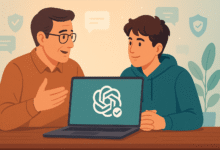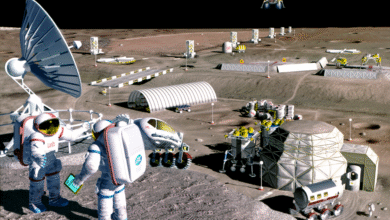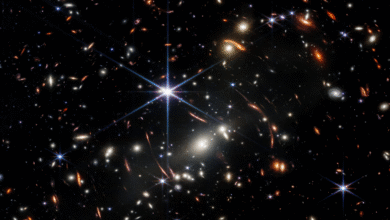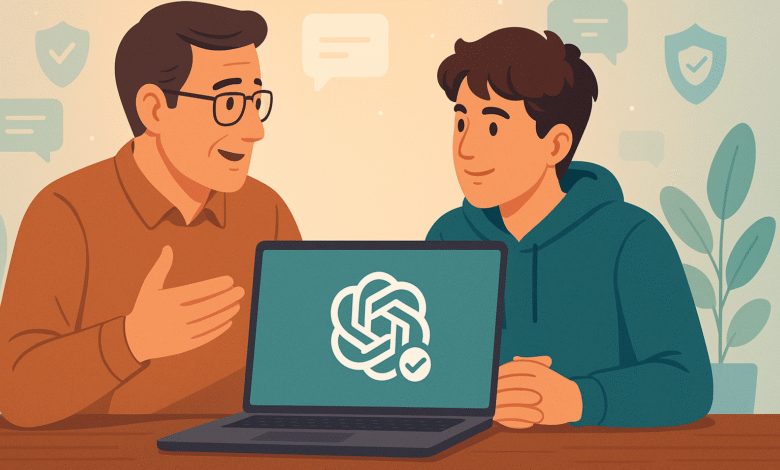
If your teenager uses ChatGPT, you’ve probably wondered how to make sure they’re using it safely. The good news is that OpenAI recently rolled out parental controls for ChatGPT, giving parents real tools to monitor and manage how their teens interact with the AI chatbot. These controls came after growing concerns about teen safety online, and they’re designed to help families use AI responsibly without completely shutting down access.
ChatGPT parental controls let you link your account with your teen’s account, set boundaries around when and how they can use the platform, and receive alerts if something serious comes up. You can block certain features, filter out sensitive content, and even set quiet hours so ChatGPT isn’t available during homework time or late at night. The system also includes safety notifications that alert parents if the platform detects signs of distress or self-harm.
This guide will walk you through exactly how to activate parental control on ChatGPT, what features you can manage, and how to set up protections that work for your family. Whether you’re tech-savvy or just figuring this stuff out, the setup process is straightforward. You’ll also learn what these controls can and can’t do, so you know what to expect. Let’s get started.
Why ChatGPT Parental Controls Matter
Before we jump into the how-to, it’s worth understanding why OpenAI parental controls exist in the first place. ChatGPT has become incredibly popular with young people. They use it for homework help, creative projects, and sometimes just to talk through things they’re struggling with. While AI can be helpful, it also comes with risks.
Teen safety ChatGPT concerns have been in the news recently. There have been cases where young people used the chatbot in harmful ways, and families pushed OpenAI to create better safeguards. The company responded by building a parental control system that gives parents visibility and control without invading their teen’s privacy completely.
According to Common Sense Media, parental controls work best when combined with open conversations about technology use. The tools are helpful, but they’re not a replacement for talking with your teen about using AI responsibly.
What Parents Can Control
When you enable parental controls ChatGPT, you get access to several important features:
- Content filtering to reduce graphic, sexual, or violent content
- Quiet hours to block access during specific times
- Feature management to turn off voice mode, image generation, or memory
- Safety alerts if the system detects potential self-harm concerns
- Model training opt-out so your teen’s conversations aren’t used to improve AI
You won’t see your teen’s actual conversations. The system is built to support them, not spy on them. The only time you might get information about what they’re discussing is if the platform detects a serious safety risk.
Requirements Before You Start
Before you can set up ChatGPT parental control, both you and your teen need a few things in place.
What You Need
- Separate ChatGPT accounts for both parent and teen (both must be logged-in users)
- Minimum age of 13 for the teen account
- Email or phone number for sending and accepting invitations
- Agreement from your teen to link accounts (they have to accept the invitation)
The ChatGPT age-appropriate settings only work when accounts are properly linked. If your teen isn’t 13 yet, ChatGPT technically isn’t meant for them, though there’s no foolproof way to enforce age restrictions online.
Important Limitations to Know
Parental control features have some boundaries you should understand:
- Each teen can only link to one parent at a time
- One parent can link with multiple teens
- Teens can unlink their account anytime (but you’ll get notified)
- Controls don’t work if your teen uses ChatGPT without logging in
- Settings apply to new conversations, not existing ones
These aren’t perfect solutions. If your teen really wants to bypass the system, they could create a new account or use ChatGPT without signing in. That’s why having ongoing conversations about AI use matters just as much as the technical controls.
Step-by-Step: How to Activate Parental Control on ChatGPT
Now let’s get into the actual setup process. I’ll walk you through how to link parent teen accounts and configure the settings that make sense for your family.
Step 1: Open ChatGPT Settings
First, you need to access the parental controls section. This works the same whether you’re using ChatGPT on the web or through the mobile app.
On Desktop:
- Log into your ChatGPT account
- Click your profile icon in the bottom left corner
- Select “Settings” from the menu
- Look for “Parental controls” in the sidebar
On Mobile:
- Open the ChatGPT app
- Tap your profile picture or icon
- Tap “Settings”
- Scroll down to “Parental controls”
Step 2: Send an Invitation to Your Teen
Once you’re in the parental control settings, you can start the linking process.
How to send an invite:
- In the Parental controls section, click “+ Add family member”
- Choose how to send the invite (email or phone number on web, email on mobile)
- Enter your teen’s email address or phone number
- Click “Send invite”
Your teen will receive a message asking them to link accounts. They need to accept this invitation for the controls to work. The invitation explains what linking means and what access you’ll have.
Alternative: Teen sends the invite
Your teenager can also initiate the connection from their account:
- They go to Settings > Parental controls
- They select “Invite a parent”
- They enter your email or phone number
- You receive the invitation and accept it
Either method works. Some families prefer having the teen send the invite so they feel more involved in the process.
Also Read: How to Use ChatGPT-4 for Free on Microsoft Bing
Step 3: Accept the Invitation (If Your Teen Sent It)
If your teen sent the invitation, you’ll receive an email or text with a link. Click the link and follow the prompts to accept. Make sure you’re logged into your own ChatGPT account when you do this.
Once accepted, you’ll see your teen listed under “Family members” in your parental controls dashboard.
Step 4: Configure Safety Settings
Now comes the important part – actually setting up the ChatGPT safety features that protect your teen. When you click on your teen’s name under Family members, you’ll see several options.
Content Protection (On by Default)
This setting reduces exposure to:
- Graphic or violent content
- Sexual or romantic role-play scenarios
- Viral challenges that could be dangerous
- Extreme beauty standards or harmful body image content
This is automatically turned on when you link accounts. You can turn it off, but your teen can’t. Most parents leave this on.
Quiet Hours
Set specific times when ChatGPT can’t be used. This is great for:
- School hours
- Nighttime (to protect sleep)
- Family dinner time
- Homework periods
How to set quiet hours:
- Toggle “Quiet hours” to ON
- Select a start time
- Select an end time
- Save your changes
You can only set one time window at a time right now. If you want to block multiple periods, you’ll need to adjust this manually or work with your teen on usage rules.
Step 5: Manage Feature Access
You can turn specific ChatGPT parental control features on or off based on what makes sense for your teen.
Voice Mode
- OFF: Your teen can’t use voice conversations
- ON: Voice mode is available
Image Generation
- OFF: ChatGPT won’t create or edit images
- ON: Image generation is available
Memory
- OFF: ChatGPT won’t remember past conversations
- ON: ChatGPT can save memories for personalized responses
Model Training
- OFF: Your teen’s chats won’t be used to train AI models
- ON: Conversations can be used for improvement
Direct Messages (Sora app only)
- Allows or blocks your child from using direct messages
Each of these settings serves a different purpose. If you’re concerned about privacy, turning off memory and model training makes sense. If you want to limit distractions, turning off voice mode and image generation might help your teen focus on text-based learning.
Step 6: Set Up Safety Notifications
One of the most important parental control features is the safety alert system. When you link accounts, you’re automatically opted into notifications about potential self-harm concerns.
How safety notifications work:
- ChatGPT’s systems monitor for signs of serious distress
- If something concerning is detected, trained reviewers look at the situation
- If there are signs of acute distress, you get notified by email, text, and push alert
- You receive resources and information to help support your teen
According to OpenAI’s help documentation, these notifications are designed to alert parents in rare, serious situations. The system isn’t perfect, and it’s not a substitute for professional mental health care or emergency services.
Notification preferences:
You can choose how you want to receive these alerts:
- SMS text message
- Push notification
Make sure your contact information is up to date so you don’t miss anything important.
What Happens After Setup
Once you’ve completed the setup, the ChatGPT parental control system starts working immediately for new conversations. Here’s what changes:
For Your Teen’s Account
- Content protections are automatically applied
- Any features you disabled become unavailable
- Quiet hours block access during the times you set
- Age-appropriate model behavior rules guide responses
For Your Account
- You can see your teen listed under Family members
- You can adjust settings anytime
- You’ll receive notifications if they unlink their account
- You’ll get safety alerts if concerns are detected
Remember that settings apply to new conversations. If your teen has existing chats open, those will continue with the old settings until they start a new conversation.
Tips for Making Parental Controls Work
Setting up the technical controls is just the first step. Here are some practical tips for making teen safety ChatGPT work in your household.
Have a Conversation First
Don’t just turn on controls without talking to your teen. Explain why you’re doing it, what the rules are, and what you’re worried about. Kids are more likely to cooperate when they understand the reasoning and feel heard.
Start with Moderate Settings
You don’t have to lock everything down immediately. Start with the automatic content protections and maybe quiet hours, then adjust based on how things go. Too many restrictions can feel suffocating and make teens want to work around the system.
Check In Regularly
Technology and your teen’s needs both change. Schedule regular check-ins (maybe monthly) to review the settings and talk about how AI use is going. This keeps communication open and lets you adjust rules as your teen matures.
Be Honest About Limitations
Explain to your teen that these controls aren’t foolproof. They could create a new account or use ChatGPT without logging in. The real goal is building trust and teaching responsible use, not creating an unbreakable prison.
Combine with Other Safety Tools
ChatGPT parental controls work best as part of a broader digital safety strategy. Consider:
- Setting device-level parental controls
- Using screen time management tools
- Establishing family technology agreements
- Teaching critical thinking about AI responses
Know When to Seek Help
If you receive a safety alert or notice concerning behavior, take it seriously. The controls can flag problems, but you need to follow through with real-world support. Talk to your teen, consult with school counselors, or reach out to mental health professionals if needed.
Common Questions About ChatGPT Parental Controls
Can my teen turn off parental controls?
Yes, teens can unlink their account at any time. However, you’ll be notified immediately if they do. This design respects teen autonomy while keeping parents informed.
Will I see my teen’s conversations?
No. You don’t have access to their chat history or message content. The only exception is if the safety system detects serious risk – and even then, you only get the information necessary to help.
What if my teen creates a new account?
There’s no technical barrier stopping this. That’s why having open communication matters more than the controls themselves. If your teen feels they need to hide their AI use, that’s worth exploring in conversation.
Do these controls work on all devices?
Yes, as long as your teen is logged into their linked account. But controls only work when they’re logged in. If they use ChatGPT without an account, none of these protections apply.
Can I link multiple children?
Yes, one parent can link with multiple teens. Each teen needs their own account, and you can manage them all from your parental controls dashboard.
What happens when my teen turns 18?
The parental controls are designed for users aged 13-17. When your teen becomes an adult, these restrictions should transition away, though the specifics of how OpenAI handles this transition are still being refined.
Beyond the Controls: Building Healthy AI Use
ChatGPT safety features are helpful tools, but they’re not magic solutions. The most effective approach to teen safety combines technology, communication, and education.
Teach Critical Thinking
Help your teen understand that AI isn’t always right. ChatGPT can sound confident even when it’s wrong. Encourage them to verify information from other sources, especially for schoolwork or important decisions.
Model Good Behavior
If you use AI tools yourself, show your teen how you use them responsibly. Talk about when AI is helpful and when you rely on human expertise instead.
Create Family Technology Rules
Work together to establish guidelines about:
- When and where devices can be used
- How much time is reasonable for AI interactions
- What topics are appropriate to discuss with AI
- When to involve adults instead of relying on ChatGPT
Stay Informed
AI technology changes fast. Keep up with updates to OpenAI parental controls and new features. OpenAI has said they’re continuing to improve these tools based on feedback and expert guidance.
Build Support Networks
Connect with other parents dealing with the same challenges. Schools, community groups, and online forums can offer practical advice and perspective.
Conclusion
Activating parental controls for ChatGPT gives you practical tools to help your teen use AI more safely. The setup process is straightforward – link your accounts, configure content filters and quiet hours, manage feature access, and enable safety notifications.
But remember that technical controls are just one part of protecting your teen online. The most effective approach combines these tools with ongoing conversations about responsible technology use, clear family rules, and open communication.
ChatGPT parental control features can reduce risks and alert you to concerns, but they work best when paired with trust, education, and your active involvement in understanding how your teen engages with AI. Start by setting up the basics today, then adjust and refine your approach as your family’s needs evolve.