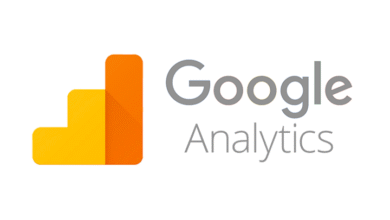Nothing kills productivity faster than a wifi connection that drops every few minutes. You’re in the middle of an important video call, streaming your favorite show, or about to submit that deadline-critical document when suddenly your internet keeps disconnecting. If this sounds familiar, you’re not alone. Millions of people deal with unstable wireless connections daily, and the frustration is real.
The good news? Most wifi disconnecting issues stem from fixable problems that don’t require technical expertise or expensive equipment. Whether it’s your router, outdated firmware, signal interference, or simple configuration mistakes, there’s usually a straightforward solution waiting to restore your connection stability.
In this guide, we’ll walk you through the ten most effective fixes for wi-fi keeps disconnecting problems. These solutions address everything from basic troubleshooting steps anyone can do to slightly more advanced tweaks that can permanently solve your connectivity headaches. By the end of this article, you’ll understand exactly why your Wi-Fi keeps dropping and have a clear action plan to fix it for good.
1. Restart Your Router and Modem
The oldest trick in the IT handbook still works remarkably well. When your wifi keeps disconnecting, the first thing you should try is a simple restart of your networking equipment.
Why this works: Your modem and router are essentially small computers that run continuously. Over time, they can develop memory leaks, temporary glitches, or processing bottlenecks that cause network connectivity issues. A proper power cycle clears these problems and gives your devices a fresh start.
How to do it properly:
- Unplug the power cable from your modem first
- Wait 30 seconds (this is important, not just 5 seconds)
- Unplug your router’s power cable
- Wait another 30 seconds
- Plug the modem back in and wait for all lights to stabilize
- Plug the router back in and wait for it to fully boot up
- Test your connection
This simple fix resolves connection problems in about 40% of cases. If your internet keeps disconnecting even after a restart, move on to the next solution.
2. Update Your Router Firmware
Outdated firmware is one of the most overlooked causes of wifi disconnecting issues. Router manufacturers regularly release updates that fix bugs, patch security vulnerabilities, and improve overall performance.
Why firmware matters: Think of router firmware as the operating system for your networking equipment. Just like your phone or computer needs updates, your router needs them too. Old firmware can cause compatibility issues with newer devices, create signal strength problems, and lead to frequent disconnections.
How to update your firmware:
Most modern routers have automatic updates, but many require manual intervention. According to HP’s firmware guide, here’s the general process:
- Log into your router’s admin panel (usually 192.168.1.1 or 192.168.0.1)
- Navigate to the Administration or Advanced section
- Look for Firmware Update or Router Update
- Click “Check for Updates”
- Follow the on-screen instructions if an update is available
- Never unplug your router during a firmware update
Different manufacturers have slightly different processes. For specific instructions, check your router brand’s support website. This single step can eliminate chronic wifi keeps disconnecting problems caused by software bugs.
3. Check Your WiFi Signal Strength
Weak signal strength is a leading cause of wifi drops. If you’re too far from your router or have too many obstacles between your device and the access point, your connection will be unstable.
Understanding the problem: Wi-Fi signals weaken as they travel through space and materials. Concrete walls, metal objects, fish tanks, and even thick furniture can block or degrade your wireless signal. The farther you move from your router, the weaker the signal becomes until eventually it can’t maintain a stable connection.
Solutions for poor signal strength:
- Relocate your router: Place it in a central location, elevated off the floor, away from walls and metal objects
- Reduce physical obstacles: Clear the path between your router and frequently used areas
- Avoid interference sources: Keep your router away from microwaves, baby monitors, and cordless phones
- Check signal strength on your device: Most devices show wifi signal bars or percentage
- Consider mesh networking: For larger homes, mesh systems provide better coverage than single routers
If certain rooms consistently show weak signals while others work fine, the issue is definitely related to signal strength and router placement.
Also Read: How to Improve Your WiFi Speed Without Upgrading Your Plan
4. Reduce Network Congestion
When too many devices compete for bandwidth on the same network, everyone suffers. Modern households can easily have 15-20 connected devices, and each one consumes network resources even when idle.
Why congestion matters: Your router has limited processing power and bandwidth to distribute among all connected devices. When this capacity is exceeded, the router struggles to maintain stable connections, leading to frequent wifi disconnecting episodes.
How to fix network congestion:
- Disconnect devices you’re not actively using
- Check for bandwidth-hogging applications (streaming, large downloads, cloud backups)
- Set up Quality of Service (QoS) rules in your router settings to prioritize critical devices
- Upgrade to a router that supports more simultaneous connections
- Switch to the 5 GHz band if your router supports dual-band operation
- Schedule automatic updates and backups for off-peak hours
If you notice wifi keeps disconnecting mainly during peak usage times (evenings when everyone’s home), network congestion is likely your culprit.
5. Update Network Adapter Drivers
Your computer’s wifi adapter needs regular driver updates to function properly. Outdated drivers can cause compatibility issues with your router, resulting in frequent disconnections.
What network drivers do: The wifi driver is software that allows your operating system to communicate with your wireless adapter hardware. When drivers are outdated, they may not properly implement newer wireless protocols or bug fixes.
Updating your drivers:
For Windows:
- Open Device Manager (search in Start menu)
- Expand “Network adapters”
- Right-click your wireless adapter
- Select “Update driver”
- Choose “Search automatically for drivers”
- Restart your computer after installation
For Mac:
- macOS typically updates drivers through system updates
- Go to System Settings > General > Software Update
- Install any available updates
For optimal results, visit your computer manufacturer’s website and download the latest wifi adapter drivers directly. Generic Windows drivers don’t always include all features and optimizations.
6. Reset Your Network Settings
Sometimes your device’s network settings become corrupted or misconfigured, causing persistent wifi disconnecting issues. A fresh start can resolve these problems.
When to try this solution: If wifi keeps disconnecting only on one specific device while others work fine, the problem likely lies in that device’s settings rather than your router.
How to reset network settings:
Windows 10/11:
- Go to Settings > Network & Internet
- Scroll down and click “Network reset”
- Click “Reset now”
- Restart your computer
- Reconnect to your network
Mac:
- Go to System Settings > Network
- Click the minus button to remove your wifi connection
- Click the plus button to add it back
- Reconnect using your password
Android:
- Settings > System > Reset options
- Tap “Reset Wi-Fi, mobile & Bluetooth”
iPhone/iPad:
- Settings > General > Transfer or Reset iPhone
- Tap “Reset” > “Reset Network Settings”
This wipes all saved networks, passwords, and VPN settings, so make sure you have your wifi password handy before proceeding.
7. Change Your WiFi Channel
Wireless networks operate on specific channels, and if too many networks in your area use the same channel, interference causes wifi drops and instability.
Understanding wifi channels: Your router broadcasts on one of several available channels within the 2.4 GHz or 5 GHz frequency bands. When multiple routers nearby use the same channel, they interfere with each other like multiple conversations happening simultaneously in a crowded room.
How to optimize your channel:
- Download a wifi analyzer app (like WiFi Analyzer for Android or NetSpot for computers)
- Scan to see which channels are most congested in your area
- Log into your router’s admin panel
- Navigate to wireless settings
- Change to a less crowded channel (for 2.4 GHz, channels 1, 6, or 11 work best)
- Save settings and restart your router
The 5 GHz band typically has less interference than 2.4 GHz, so switching to 5 GHz can also resolve wifi keeps disconnecting issues if your devices support it.
8. Disable Power Saving Features
Many devices have power management settings that turn off the wifi adapter to save battery. While this extends battery life, it can cause your connection to drop unexpectedly.
The power saving problem: When your laptop or phone enters power-saving mode, it may disconnect from wifi to conserve energy. When you try to use the internet again, it has to reconnect, creating what appears to be random wifi disconnecting events.
Disable power saving for wifi:
Windows:
- Open Device Manager
- Find your wireless adapter under Network adapters
- Right-click and select Properties
- Go to the Power Management tab
- Uncheck “Allow the computer to turn off this device to save power”
- Click OK
Mac:
- System Settings > Battery
- Click Options next to Battery or Power Adapter
- Disable “Enable Power Nap”
Android:
- Settings > Connections > Wi-Fi
- Tap the three dots menu
- Go to Advanced
- Turn off “Switch to mobile data”
If your internet keeps disconnecting when your device has been idle or on battery power, this setting is likely the cause.
9. Check for ISP Issues
Sometimes the problem isn’t your equipment at all. Your Internet Service Provider might be experiencing outages, performing maintenance, or implementing bandwidth throttling.
Identifying ISP problems: If all your devices can’t connect or experience wifi keeps disconnecting simultaneously, and restarting equipment doesn’t help, your ISP might be the issue.
What to do:
- Check your ISP’s outage map or status page online (use mobile data if necessary)
- Call your ISP’s technical support to report the issue
- Ask about any scheduled maintenance in your area
- Check with neighbors to see if they’re experiencing similar problems
- Use a site like HighSpeedInternet.com to troubleshoot ISP-related issues
- Review your data usage to ensure you haven’t exceeded any caps that might trigger throttling
If your ISP confirms there’s a problem on their end, you’ll need to wait for them to fix it. However, if they claim everything is fine but you’re still having issues, the problem is likely on your end, and the other fixes in this article should help.
10. Check Physical Connections and Hardware
Loose cables, damaged equipment, or failing hardware can cause persistent wifi disconnecting that no software fix can resolve.
What to inspect:
Cables and connections:
- Ensure all ethernet cables are firmly plugged in
- Check for any visible damage to cables (fraying, kinks, or cuts)
- Try different ethernet cables if available
- Verify the coaxial cable (if applicable) is tight at both ends
Hardware condition:
- Check if your router feels excessively hot (overheating causes disconnections)
- Ensure your router has adequate ventilation
- Look for any unusual lights or error indicators on your modem and router
- Test with a different device to rule out problems with your specific wifi adapter
When to replace equipment:
- Routers older than 5 years may struggle with modern devices
- If your router constantly needs rebooting, it’s likely failing
- Damaged cables should be replaced immediately
- Modems provided by ISPs can degrade over time
If you’ve tried everything and your wifi keeps disconnecting, the hardware itself might be failing. Contact your ISP about replacing your modem, or invest in a new router if yours is outdated.
Conclusion
Dealing with wifi keeps disconnecting issues doesn’t have to be a nightmare. Most connection problems stem from simple causes like outdated firmware, poor signal strength, network congestion, or misconfigured settings.
By working through these ten fixes systematically, starting with the simplest solutions like restarting your router and progressing to more involved steps like updating drivers or changing wifi channels, you can identify and resolve the specific issue affecting your network.
Remember that stable wireless connectivity is crucial for modern life, so don’t hesitate to upgrade aging equipment or contact your ISP if DIY troubleshooting doesn’t solve the problem. With these tools and knowledge, you’re well-equipped to maintain a reliable, frustration-free internet connection.