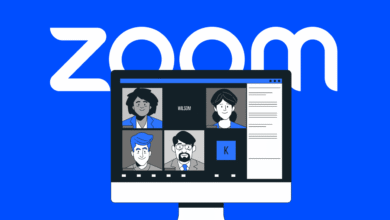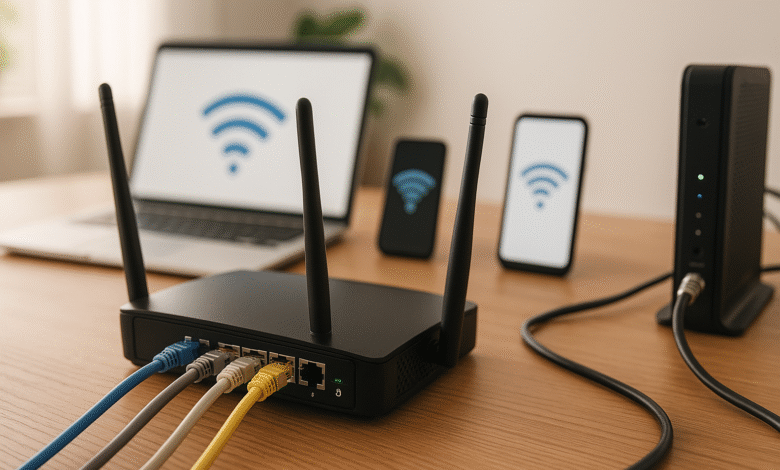
Setting up your home network might seem intimidating, but it’s actually simpler than you think. Whether you’re moving into a new place or upgrading your existing setup, this comprehensive router guide for beginners will walk you through everything you need to know about creating a reliable, secure wireless network at home.
A properly configured home network setup is the foundation of your digital life. It connects all your devices to the internet, enables file sharing between computers, and provides the backbone for smart home devices. From streaming movies and video calls to gaming and remote work, your network’s performance directly impacts your daily activities.
This guide covers the essential components you’ll need, walks through the step-by-step router setup process, and provides practical tips for optimizing your wifi setup. You’ll learn about network security, troubleshooting common issues, and maintaining optimal performance. By the end, you’ll have the confidence to manage your home networking like a pro, regardless of your technical background.
Understanding Home Network Basics
What Is a Home Network?
A home network is a system that connects all your devices to the internet and allows them to communicate with each other. At its core, every network relies on unique IP addresses that identify each connected device. Your wireless router acts as the central hub, assigning these addresses through its built-in DHCP server.
The typical home setup includes several key components working together. Your internet service provider (ISP) delivers broadband internet to your home through cable, fiber, or DSL connections. This signal first reaches your modem, which converts it into a format your devices can use. The router then distributes this connection to multiple devices throughout your home.
Essential Network Components
Modem vs Router: Understanding the Difference
Many people confuse modems and routers, but they serve different purposes. A modem connects your home to your ISP’s network, essentially providing the internet connection. A router takes that single internet connection and shares it among multiple devices while creating your local network.
Some ISPs provide combination modem-router devices called gateways. While convenient, these units often have limitations in terms of wifi coverage, security features, and performance compared to separate, dedicated devices.
Network Switch and Access Points
A network switch expands the number of wired connections available in your network. If your router only has four ethernet ports but you need to connect six wired devices, a switch solves this problem. Access points extend wireless coverage to areas where your router’s signal is weak, particularly useful in larger homes.
Choosing the Right Router for Your Home
Router Performance Factors
When selecting a wireless router, consider your home’s size, internet speed, and the number of connected devices. Modern routers support various wifi standards, with Wi-Fi 6 and Wi-Fi 7 offering the best performance and efficiency.
Gigabit ethernet ports are essential for wired connections, especially for gaming computers, streaming devices, and network storage. Look for routers with QoS (Quality of Service) features that prioritize important traffic like video calls or gaming.
Mesh Networks vs Traditional Routers
For larger homes or areas with thick walls, mesh networks might be more suitable than traditional routers. Mesh systems use multiple units working together to create seamless wifi coverage throughout your space. However, they’re typically more expensive and might be overkill for smaller homes.
Traditional routers with external antennas can often provide adequate coverage for most homes when positioned correctly. They also offer more advanced configuration options and typically cost less than mesh systems.
Step-by-Step Router Setup Process
Preparing for Installation
Before starting your router setup, gather these essential items:
- Your new wireless router
- Ethernet cables (usually included)
- Modem (from your ISP)
- Computer or smartphone for configuration
- Network credentials from your ISP
Physical Connection Process
- Position Your Router Strategically Place your router in a central location, elevated off the floor and away from walls or metal objects. Avoid areas near microwaves, cordless phones, or other electronics that can cause interference with your wireless signal.
- Connect the Modem Use an ethernet cable to connect your modem’s output port to your router’s WAN (Wide Area Network) or Internet port. This port is usually colored differently or clearly labeled.
- Power Up the Devices Plug in your modem first and wait for it to fully boot up (about 2-3 minutes). Then connect your router’s power adapter and wait for its status lights to stabilize.
- Connect Your Computer Use another ethernet cable to connect your computer directly to one of the router’s LAN ports, or connect wirelessly using the default network name (SSID) and password printed on the router’s label.
Router Configuration
Accessing the Router Interface
Open your web browser and enter your router’s default IP address (commonly 192.168.1.1 or 192.168.0.1). Log in using the default credentials provided in your router’s documentation or printed on the device itself.
Basic Network Settings
- Set Your Network Name (SSID) Choose a unique network name that doesn’t reveal your router brand or model. Avoid personal information like your address or name.
- Configure Network Security Select WPA3 as your security protocol if available, or WPA2 for older devices. Create a strong network password using a combination of letters, numbers, and symbols. Avoid common passwords or dictionary words.
- Update Router Firmware Check for and install any available firmware updates. This ensures you have the latest security patches and performance improvements.
Advanced Security Configuration
Essential Security Settings
Network Encryption Options
Always use the strongest available encryption. WPA3 provides the best security, but if you have older devices that don’t support it, WPA2 remains secure. Never use WEP or leave your network unsecured, as these create serious security vulnerabilities.
Additional Security Features
- Guest Network: Create a separate network for visitors that doesn’t access your main devices
- Access Control: Set up MAC address filtering for additional device control
- Firewall Settings: Enable your router’s built-in firewall features
- Parental Controls: Restrict access to certain websites or set time limits
Regular Security Maintenance
Change your router’s default admin password immediately after setup. Regular firmware updates are crucial for maintaining security. Set up automatic updates if your router supports this feature, or check for updates monthly.
Monitor connected devices regularly through your router’s interface. Unknown devices could indicate unauthorized access to your network.
Optimizing Network Performance
Maximizing Wifi Coverage
Router Placement Strategies
Position your wireless router in an open area, preferably in the center of your home. Keep it away from thick walls, metal objects, and electronics that can interfere with the signal. If you have a multi-story home, place the router on the middle floor for better coverage distribution.
Managing Network Congestion
Use the 5GHz band for devices requiring high bandwidth, such as streaming devices and gaming consoles. Reserve the 2.4GHz band for smart home devices and older equipment. Many modern routers automatically balance devices between bands.
Wired vs Wireless Connections
When to Use Ethernet
Wired connections provide the most stable and fastest speeds. Use ethernet cables for:
- Gaming computers and consoles
- Streaming devices like Apple TV or Roku
- Work computers requiring stable connections
- Network storage devices
Cable Selection Matters
Use Cat6 or Cat6a cables for gigabit ethernet speeds. These cables support higher speeds and longer distances than older Cat5 cables. For most home applications, Cat6 provides excellent performance at a reasonable cost.
Troubleshooting Common Issues
Connection Problems
No Internet Access
If your devices connect to wifi but can’t access the internet:
- Restart your modem and router (unplug for 30 seconds)
- Check all cable connections
- Contact your ISP to verify service status
- Try connecting directly to the modem with an ethernet cable
Slow Internet Speeds
Poor network performance can result from various factors:
- Too many devices using bandwidth simultaneously
- Interference from neighboring networks
- Outdated router firmware
- Suboptimal router placement
Weak Wifi Signal
If you experience poor wireless coverage:
- Relocate your router to a more central position
- Remove physical obstructions
- Consider adding an access point or upgrading to a mesh network
- Update your device’s network drivers
Device Connection Issues
Can’t Find Network
If devices can’t see your network name (SSID):
- Ensure the router is broadcasting the network name
- Check that you’re looking for the correct network
- Restart both the router and the device
- Move closer to the router to test signal strength
Authentication Problems
If devices can’t connect despite entering the correct password:
- Verify the network password is correct (it’s case-sensitive)
- Forget and re-add the network on your device
- Check if MAC address filtering is blocking the device
- Restart the router’s wifi radio through the admin interface
Network Management and Monitoring
Ongoing Maintenance Tasks
Regular Performance Checks
Monitor your network performance by testing internet speeds regularly. Compare results with your ISP’s promised speeds and investigate significant discrepancies. Use built-in router tools or online speed tests to track performance over time.
Device Management
Regularly review connected devices through your router’s interface. Remove access for devices you no longer use and investigate any unknown connections. Modern routers often provide usage statistics showing which devices consume the most bandwidth.
Advanced Features for Power Users
Quality of Service (QoS)
Configure QoS settings to prioritize important traffic. Give video calls, gaming, and streaming higher priority over file downloads or software updates. This ensures critical applications maintain good performance even when the network is busy.
Port Forwarding and VPN
For advanced users, port forwarding allows external access to specific devices or services on your network. VPN server functionality lets you securely access your home network from anywhere, though these features require careful security consideration.
Smart Home Integration
IoT Device Considerations
Smart home devices add convenience but can impact network security and performance. Consider creating a separate network segment for IoT devices to isolate them from computers and phones containing sensitive data.
Many smart devices only use the 2.4GHz band, which can become congested. Plan your network configuration accordingly, potentially dedicating the 2.4GHz band primarily to smart home devices.
Bandwidth Planning
Different devices have varying bandwidth requirements:
- Smart thermostats and sensors: Minimal bandwidth
- Security cameras: Moderate to high, depending on resolution
- Smart speakers and displays: Moderate bandwidth
- Gaming devices: High bandwidth and low latency requirements
Plan your network capacity based on your current and anticipated future device count.
Future-Proofing Your Network
Technology Considerations
Wifi Standards Evolution
While Wi-Fi 6 provides excellent performance today, Wi-Fi 7 offers even better speeds and efficiency. However, don’t feel pressured to upgrade immediately unless you have specific performance requirements that justify the additional cost.
Internet Speed Trends
Internet speeds continue increasing, with many ISPs now offering gigabit plans. Ensure your networking equipment can handle these speeds if you plan to upgrade your internet service.
Expansion Planning
Wired Infrastructure
If you’re renovating or building, consider running ethernet cables to key locations. Wired connections provide the most reliable performance and give you flexibility for future upgrades.
Scalability Considerations
Choose networking equipment that can grow with your needs. Routers with multiple gigabit ethernet ports, USB connectivity, and advanced features provide more expansion options than basic models.
Conclusion
Setting up a home network doesn’t require extensive technical knowledge, but it does benefit from careful planning and proper configuration. By following this router guide for beginners, you’ve learned how to create a secure, high-performing wireless network that meets your household’s needs. Remember that network security should be your top priority, followed by optimizing performance for your specific usage patterns. Regular maintenance, including firmware updates and monitoring connected devices, ensures your home networking continues operating reliably. Whether you’re streaming videos, working from home, or managing smart devices, a well-configured network provides the foundation for all your digital activities.