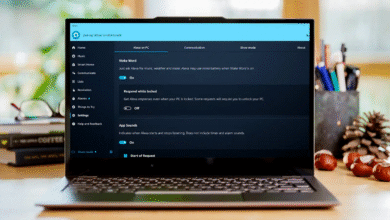Thinking about upgrading to Windows 11 but not sure if your computer is ready? You’re not alone. Many people wonder whether their current machine has what it takes to run Windows 11 successfully.
The good news is that checking your computer’s compatibility is easier than you think. Microsoft created special tools and provides clear guidance to help you figure this out without any technical headaches.
In this guide, we’ll walk through everything you need to know to check if my computer can run Windows 11. We’ll show you the simple tools available, explain what your computer needs, and help you understand what to do if your system doesn’t meet the requirements yet. Whether you’re planning a fresh start with a new operating system or just curious about your hardware’s capabilities, this article will give you the answers you need.
What Does Your Computer Need to Run Windows 11?
Before you try to upgrade, it’s important to understand what Windows 11 system requirements your computer must have. Think of these requirements like ingredients for a recipe. If your computer is missing some of these key ingredients, Windows 11 won’t install properly or run smoothly.
The Basic Hardware Requirements
Your computer needs to meet these minimum specifications to check if your computer is Windows 11 compatible:
Processor (CPU): Your computer needs a processor that runs at 1 gigahertz (GHz) or faster with at least two cores. The processor must be a 64-bit type and appear on Microsoft’s official compatibility list. If you have an Intel processor, it needs to be 8th generation or newer. AMD users should have a Ryzen 3 processor or better. Qualcomm Snapdragon users should have 7c or higher.
RAM (Memory): You need at least 4 gigabytes (GB) of RAM. Think of RAM as your computer’s workspace. The more RAM you have, the more tasks your computer can handle at once. While 4 GB is the minimum, having 8 GB or more will give you a better experience.
Storage: Your computer must have at least 64 GB of storage space available. This is where Windows 11 and all your files live. Just like your home needs closet space, Windows 11 needs room to operate and update itself.
System Firmware: Your computer’s firmware must support UEFI and Secure Boot. These are security features that protect your computer from harmful software before Windows even starts up.
Trusted Platform Module (TPM): Your PC needs TPM 2.0, which is a security chip that helps protect your data. TPM stands for Trusted Platform Module, and newer computers have this built in by default.
How to Check If My Computer Can Run Windows 11
There are several ways to check if your PC can run Windows 11. The easiest method is using Microsoft’s official tool, but there are other options too if you prefer alternatives.
Method 1: Using the PC Health Check App
The PC Health Check app is the official tool that Microsoft created specifically to test Windows 11 compatibility. Here’s how to use it:
- Visit the official Microsoft Windows website and search for “PC Health Check”
- Download the free app to your computer
- Run the installer and follow the setup instructions
- Open the app once it’s installed
- Click the “Check Now” button in the Windows 11 section
- Wait a few seconds while the app scans your system
The app will examine your processor, RAM, TPM version, storage, and whether your device supports Secure Boot. Within seconds, you’ll see a message telling you whether your computer can run Windows 11 or not. If your PC doesn’t meet the requirements, the app will tell you exactly which parts don’t match up. This is super helpful because you’ll know exactly what’s holding you back.
Link to PC Health Check: You can find and download the official PC Health Check tool directly from Microsoft’s Windows 11 specifications page.
Method 2: Checking Your Windows 11 Compatibility Manually
If you prefer to check your computer’s specs yourself, you can do it manually. Here’s what you need to know:
Finding Your Processor Information:
- Right-click on “This PC” or “My Computer” and select Properties
- Look for “Processor” in the System section
- Write down the exact name and generation
- Go to Microsoft’s official processor compatibility list and search for your CPU
- Check if it’s on the approved list for Windows 11
Checking Your RAM:
- Right-click on “This PC” and select Properties
- Look for “Installed RAM” under System
- Make sure you have at least 4 GB
- If it shows something like “4 GB (3.5 GB usable),” you still meet the requirement
Verifying Storage Space:
- Open File Explorer
- Right-click on your C: drive (or main drive)
- Select Properties
- Check the “Free space” amount
- Make sure you have at least 64 GB available
Checking TPM and Secure Boot:
- Press the Windows key and R together to open the Run dialog
- Type “tpm.msc” and press Enter
- Look for “TPM 2.0” in the window that opens
- If you don’t see it or see an older version, TPM might be disabled in your BIOS
To enable TPM 2.0:
- Restart your computer
- Hold down the Delete key or F2 while it boots up (depends on your computer brand)
- Look for Security settings
- Find TPM or PTM in the menu
- Enable it and save your changes
- Restart your computer
Method 3: Third-Party Compatibility Tools
If you want a second opinion or prefer an alternative tool, there are other options available.
WhyNotWin11: This is a free tool created by a developer and shared on GitHub. It gives you detailed information about what’s holding your computer back. The tool is easy to download and run, and it provides clear results showing which requirements your PC meets and which ones it doesn’t.
IObit Can I Run Win 11: This is another free compatibility checker that scans your system quickly. After running it, you’ll see a results table with green marks for compatible items and red marks for incompatible ones.
Both tools work similarly to the PC Health Check app. They scan your system and compare it to Windows 11’s system requirements, giving you detailed feedback about your computer’s compatibility status.
Link to WhyNotWin11: You can find WhyNotWin11 on GitHub’s official repository for WhyNotWin11.
Understanding Windows 11 System Requirements in Detail
Let’s break down some of the more confusing parts of Windows 11 compatibility so you fully understand what you’re looking for.
Processor Compatibility and Why It Matters
Your processor is the brain of your computer. Windows 11 needs a processor that’s powerful enough and new enough to handle its features. This is why Microsoft created a specific list of approved processors.
If your computer is more than 8 years old, there’s a good chance your processor won’t be on the compatibility list. This doesn’t mean your computer is broken or useless. It just means Microsoft designed Windows 11 to work best with newer technology.
Here’s why newer processors matter:
- They support security features that Windows 11 requires
- They handle modern software and apps better
- They’re more energy efficient
- They support DirectX 12, which Windows 11 uses for graphics
You cannot upgrade your processor easily in most laptops, so if yours isn’t compatible, you might need to accept that your computer won’t be able to run Windows 11. However, if you have a desktop computer, processor upgrades are sometimes possible, though they’re often expensive.
Also Read: Optimising Windows 11 for Gaming: Performance Tweaks Guide
TPM 2.0: What It Is and Why You Need It
TPM 2.0 might sound like computer jargon, but it’s actually a simple concept. TPM stands for Trusted Platform Module. It’s a tiny security chip built into your computer’s motherboard (the main circuit board inside your PC).
Think of TPM 2.0 like a security guard for your personal files. It protects your passwords and keeps hackers from accessing sensitive information. It’s especially important for protecting things like your Microsoft account, banking information, and personal documents.
Most computers made in the last 5 years have TPM 2.0 built in already. If your computer is older, it might have TPM 1.2 instead, which isn’t new enough for Windows 11.
The good news: If your computer has TPM but it’s not showing up, it might just be disabled. You can usually turn it on by going into your BIOS settings. BIOS is a special menu you access by restarting your computer and pressing a specific key (usually Delete, F2, or F12, depending on your computer brand).
Secure Boot: Another Security Feature
Secure Boot is another safety feature your computer needs. It’s like a security checkpoint that protects your computer when it’s turning on. Before Windows even loads, Secure Boot checks everything to make sure nothing harmful is trying to start up with your computer.
Just like TPM 2.0, Secure Boot might be disabled in your BIOS settings. If the PC Health Check app says you don’t have Secure Boot enabled, you can usually turn it on in your BIOS settings.
RAM and Storage: How Much Is Enough?
RAM (Random Access Memory) is your computer’s short-term memory. It helps your computer run programs smoothly. While 4 GB is the minimum for Windows 11, real life is different from the minimum.
Here’s what happens with 4 GB of RAM:
- Windows 11 uses about 2-3 GB of RAM just by itself
- This leaves only 1-2 GB for your other programs
- If you open multiple browser tabs or run multiple programs, things slow down fast
- You’ll experience lag and freezing
For a better experience, aim for:
- 8 GB of RAM for basic web browsing and office work
- 16 GB of RAM if you run multiple programs or edit photos and videos
- 32 GB or more if you do heavy video editing, 3D design, or gaming
Storage space is the other key factor. 64 GB is the minimum, but here’s the reality:
- Windows 11 takes up about 20-25 GB of space
- Windows updates need space to download and install
- Your programs and files need space too
- You should have at least 10-15% of your drive free for Windows to run smoothly
So if you have a 64 GB drive with Windows 11 installed, you won’t have much room for anything else. Getting a larger drive or external storage is a good idea for most people.
What To Do If Your Computer Can’t Run Windows 11
If you tested your computer and found that it doesn’t meet Windows 11 requirements, don’t panic. You have several options.
Option 1: Enable Disabled Security Features
Sometimes TPM 2.0 or Secure Boot are disabled in your BIOS. Before giving up, try enabling them:
- Restart your computer
- Press Delete, F2, or F12 during startup (check your computer’s manual for the exact key)
- Find Security settings
- Look for TPM 2.0, PTM, Secure Boot, or similar options
- Enable them
- Save changes and restart
- Run the PC Health Check app again
This simple fix solves the problem for many people.
Option 2: Upgrade Your Hardware
If your processor is incompatible, upgrading might be necessary. However, this depends on your computer type:
For Desktop Computers:
- You can sometimes upgrade your processor, though it’s expensive
- You can always add more RAM
- You can upgrade to a larger or faster storage drive
For Laptop Computers:
- Processor upgrades are usually impossible
- RAM upgrades are sometimes possible
- Storage upgrades might be possible
Option 3: Keep Windows 10
Windows 10 continues to work just fine. Microsoft provided support for Windows 10 until October 14, 2025, but you can still use it after that date. You just won’t receive security updates, which means your computer becomes more vulnerable to threats.
However, many people continue using Windows 10 without problems. It’s a stable, reliable system that works well for everyday tasks.
Option 4: Buy a New Computer
If your computer is significantly older and multiple components don’t meet the requirements, buying a new computer might be the best solution. Modern computers are more affordable than ever and come with Windows 11 pre-installed.
What’s Different About Windows 11?
Understanding why Microsoft set these strict requirements helps explain why you might want to upgrade. Windows 11 compatibility requirements exist because the system offers real improvements over Windows 10.
Visual Design: Windows 11 has a modern, cleaner look with rounded corners and a centered taskbar. Many people find it more pleasant to use.
Performance: Windows 11 is optimized for modern hardware, which means it runs faster and more smoothly on compatible machines.
Security: Windows 11 includes more advanced security features to protect you from modern threats.
Android Apps: Windows 11 lets you run Android apps from your phone right on your computer.
Gaming: Windows 11 includes gaming improvements and better support for modern games.
Virtual Desktops: You can create multiple virtual desktops, just like on Mac computers.
Frequently Asked Questions
Q: Can I force Windows 11 onto my incompatible computer?
A: Technically yes, but it’s not recommended. You can bypass some requirements, but your system will be unstable, run slowly, and miss out on important security features. It’s not worth the hassle.
Q: Will Windows 11 be a free upgrade?
A: Yes, if your computer is compatible, you can upgrade from Windows 10 to Windows 11 for free. You just need to use Windows Update to download and install it.
Q: What if the PC Health Check app gives me an error?
A: Try running it as an administrator. Right-click the app and select “Run as administrator.” If it still doesn’t work, try one of the third-party tools like WhyNotWin11.
Q: Can I upgrade my computer to meet the requirements?
A: It depends. You can usually upgrade RAM and storage fairly easily. Processor upgrades are expensive and sometimes impossible, especially on laptops.
Q: What happens if I ignore the system requirements and install Windows 11 anyway?
A: Your computer might install Windows 11, but it likely won’t run well. You might experience crashes, freezing, and slow performance. Some features won’t work properly, and you’ll miss out on security updates.
Conclusion
Checking if my computer can run Windows 11 is straightforward when you have the right tools and know what to look for. Start by downloading the free PC Health Check app from Microsoft, which gives you instant results about your computer’s compatibility with Windows 11 system requirements. If that doesn’t work for you, manually check your processor, RAM, storage, TPM 2.0, and Secure Boot settings to understand where your computer stands.
Remember that the main deciding factor is usually your processor, since that can’t be easily upgraded on most computers. If your system meets all the Windows 11 requirements, you’re ready to enjoy a free upgrade to Microsoft’s latest operating system with its modern design, better security, and improved performance.
If your computer falls short, you have options like enabling disabled security features, upgrading specific hardware components, continuing with Windows 10, or investing in a newer computer. Whatever you decide, now you have the knowledge to make an informed choice about your next steps.