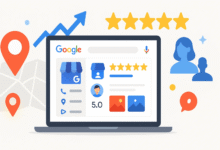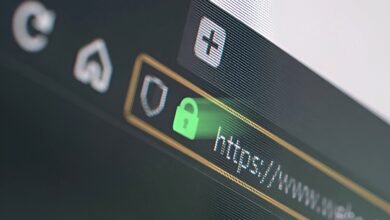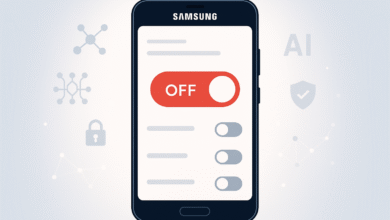How to Fix a Frozen iPad: Quick and Easy Troubleshooting Guide

Nothing feels more frustrating than tapping your iPad screen only to realize it’s completely frozen. Whether you’re in the middle of an important video call, finishing up work, or just trying to watch your favorite show, a frozen iPad can throw off your entire day. The good news? You don’t need to be a tech expert to fix this problem. Most frozen iPad issues can be solved in just a few minutes using simple troubleshooting methods. In this guide, I’ll walk you through exactly what to do when your iPad freezes, why it happens, and how to prevent it from happening again.
Understanding Why Your iPad Freezes
Before we jump into the solutions, it helps to understand what causes your iPad to freeze in the first place. This knowledge can help you prevent future problems.
Common Causes of a Frozen iPad
Your iPad might freeze for several reasons:
- Too many apps running at once – When you have multiple apps open in the background, your iPad’s memory gets overwhelmed
- Outdated iOS software—Running an old version of iOS can cause compatibility issues and freezing
- Storage space running low – When your iPad has less than 1GB of free space, it struggles to function properly
- Buggy or problematic apps – Sometimes a single poorly designed app can cause your entire device to freeze
- Hardware issues—In rare cases, physical damage or battery problems can lead to freezing
- Overheating—Using your iPad in direct sunlight or while charging heavily can cause it to freeze as a protective measure
Most of the time, you’re dealing with a software issue rather than a hardware problem. That’s actually great news because software issues are much easier to fix.
Quick Fix: Force Restart Your iPad
The first thing you should try when your iPad is frozen is a force restart. This method works for about 80% of freezing issues and takes less than a minute.
For iPads with Face ID (iPad Pro 11-inch, iPad Pro 12.9-inch 3rd generation and later, iPad Air 4th generation and later)
Follow these steps carefully:
- Press and quickly release the volume up button
- Press and quickly release the volume down button
- Press and hold the power button (top button) until you see the Apple logo appear
- Release the button and wait for your iPad to restart
For iPads with a Home Button (iPad 7th generation and earlier, iPad Air 3rd generation and earlier, iPad mini 5th generation and earlier)
The process is simpler for older models:
- Press and hold both the home button and the power button at the same time
- Keep holding both buttons even when the “slide to power off” screen appears
- Continue holding until you see the Apple logo
- Release both buttons and let your iPad restart
Your iPad should restart within 30-60 seconds. If it doesn’t turn back on, try charging it for at least 15 minutes before attempting another force restart.
Close Problematic Apps
If your iPad screen frozen issue keeps happening, a specific app might be causing the trouble. Here’s how to identify and close the problem app.
How to Close Apps on iPad
- Swipe up from the bottom of the screen and pause in the middle (for iPads without a home button) or double-click the home button (for iPads with a home button)
- You’ll see all your recently used apps displayed as cards
- Swipe up on any app card to close it completely
- Pay special attention to apps you were using when your iPad froze
According to Apple’s official support documentation, closing apps doesn’t usually save battery life, but it can definitely help when dealing with a frozen or unresponsive device.
Identifying the Problematic App
If your iPad keeps freezing after opening a particular app, that app is likely the culprit. Try these steps:
- Delete and reinstall the app—this often fixes corruption issues
- Check for app updates in the App Store
- Look for alternative apps if the problem continues
- Contact the app developer through the App Store to report the freezing issue
Update Your iOS Software
Running outdated software is one of the most common reasons for an iPad frozen screen. Apple regularly releases updates that fix bugs and improve performance.
How to Check for iOS Updates
- Open the Settings app on your iPad
- Tap General
- Tap Software Update
- If an update is available, tap Download and Install
- Make sure your iPad is connected to Wi-Fi and has at least 50% battery
Important tip: Back up your iPad before updating. You can do this through iCloud or your computer. This way, you won’t lose any important data if something goes wrong during the update.
Benefits of Keeping iOS Updated
Regular updates provide:
- Bug fixes that prevent freezing and crashing
- Security patches to protect your data
- Performance improvements for smoother operation
- New features and compatibility with the latest apps
Free Up Storage Space
When your iPad runs low on storage, it can start freezing frequently. Your device needs some free space to function properly.
How to Check Your Storage
- Go to Settings
- Tap General
- Tap iPad Storage
- Wait a few seconds for the storage breakdown to load
You’ll see exactly what’s taking up space on your iPad. Generally, you should aim to keep at least 1-2 GB of free space available.
Ways to Free Up Space Quickly
Here are some effective methods to clear space:
- Delete unused apps—long press any app on your home screen and tap “Remove App.”
- Clear Safari cache – Go to Settings > Safari > Clear History and Website Data
- Delete old messages – Go to Settings > Messages > Keep Messages and change it to 30 Days
- Remove downloaded videos and music—especially from Netflix, Spotify, or Apple Music
- Upload photos to iCloud—then delete them from your iPad
- Delete large files—The iPad Storage screen will suggest files you can remove
Reset All Settings
If your iPad keeps freezing even after trying the previous steps, resetting all settings might help. Don’t worry—this won’t delete your apps, photos, or personal data.
How to Reset All Settings
- Open Settings
- Tap General
- Scroll down and tap Transfer or Reset iPad
- Tap Reset
- Choose Reset All Settings
- Enter your passcode if prompted
- Confirm by tapping Reset All Settings again
This process will reset:
- Wi-Fi passwords
- Wallpaper settings
- Privacy settings
- Notification preferences
- Display settings
You’ll need to reconnect to Wi-Fi and reconfigure some preferences, but this often fixes persistent freezing issues.
Check for Hardware Problems
Sometimes a frozen iPad points to a hardware issue rather than software. Here’s how to check.
Signs of Hardware Problems
Watch out for these warning signs:
- Your iPad freezes more when it gets hot
- The screen shows strange lines or discoloration
- Your iPad randomly shuts down even with battery remaining
- Physical damage like cracks or water damage is visible
- The battery drains extremely fast
Testing Your iPad’s Hardware
You can run a quick diagnostic:
- Check if your iPad charges properly
- Test the touch screen responsiveness in different areas
- Look for any physical damage to the screen or body
- Notice if freezing happens during specific activities like gaming or video playback
If you suspect hardware damage, it’s time to contact Apple Support or visit an Apple Store. Hardware issues typically require professional repair.
Restore Your iPad Using iTunes or Finder
When nothing else works to fix frozen iPad problems, restoring your device might be necessary. This is like giving your iPad a fresh start.
Before You Restore
Back up everything first! You can back up to:
- iCloud (Settings > Your Name > iCloud > iCloud Backup)
- Your computer using iTunes (Windows or older Macs) or Finder (newer Macs)
How to Restore Your iPad
- Connect your iPad to your computer using a USB cable
- Open iTunes (Windows/older Macs) or Finder (newer Macs)
- Click on your iPad when it appears
- Click Restore iPad
- Follow the on-screen instructions
- Wait for the restore process to complete (this can take 15-45 minutes)
- Set up your iPad as new or restore from your backup
Restoring your iPad erases everything and installs a clean version of iOS. It’s the most thorough solution for software-related freezing problems.
Prevent Your iPad from Freezing Again
Now that you’ve fixed your frozen iPad, let’s make sure it doesn’t happen again.
Best Practices for iPad Maintenance
Follow these simple habits:
- Close apps you’re not using regularly
- Restart your iPad once a week to clear memory
- Update iOS as soon as updates are available
- Keep at least 2 GB of free storage at all times
- Avoid using your iPad while it’s charging heavily—this can cause overheating
- Don’t leave your iPad in hot cars or direct sunlight
- Use official or certified charging accessories
- Regularly delete apps you don’t use anymore
Monitor Your iPad’s Performance
Pay attention to these warning signs:
- Apps taking longer to open than usual
- Your iPad feeling hot to the touch frequently
- Battery draining faster than normal
- Frequent app crashes
Catching these issues early helps prevent freezing problems before they become serious.
When to Contact Apple Support
Sometimes professional help is necessary. Contact Apple if:
- Your iPad freezes immediately after force restarting
- You’ve tried all troubleshooting steps without success
- Your iPad is still under warranty or covered by AppleCare+
- You notice physical damage or suspect hardware failure
- Your iPad won’t turn on at all after multiple attempts
Apple offers several support options, including phone support, chat support, and in-person appointments at Apple Stores. They can run diagnostic tests that aren’t available to regular users.
Conclusion
Dealing with a frozen iPad doesn’t have to be stressful. Most freezing issues can be resolved quickly using a force restart, closing problematic apps, updating iOS, or freeing up storage space. Start with the simplest solutions first, like force restarting your device, and work your way through the more involved fixes if needed. Regular maintenance, keeping your software updated, and monitoring your storage space will help prevent freezing problems in the future. If you’ve tried everything and your iPad still freezes regularly, don’t hesitate to reach out to Apple Support for professional assistance. With these troubleshooting steps in your toolkit, you’ll be ready to handle any freezing issue that comes your way.