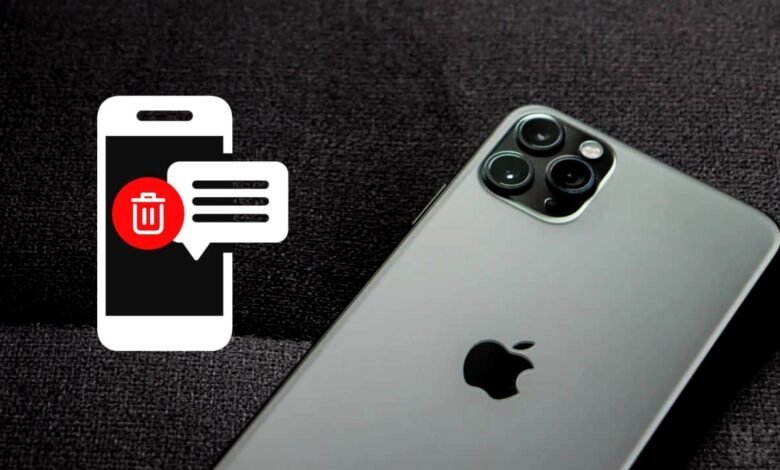
Accidentally deleted important texts from your iPhone? Don’t panic! Read this article to learn how to recover deleted texts on iPhone step-by-step. Many people have faced this issue and have found themselves searching for ways to recover those lost messages. Luckily, there are several methods to recover deleted texts on your iPhone. In this article, we will discuss those methods and guide you through the process step by step.
How Deleted Text Messages are Stored on iPhone
Before we dive into the methods of recovering deleted texts, it’s essential to understand how text messages are stored on your iPhone. When you send or receive a text message, it gets stored in a database on your iPhone’s internal storage.
When you delete a message, it’s marked for deletion in the database, but the actual data is still present in the phone’s storage until it gets overwritten by new data. This means that if you act quickly, you can still recover those deleted messages.
Method 1: Recover Deleted Texts from iCloud Backup
One way to recover deleted texts is through your iCloud backup. If you have enabled the backup option on your iPhone, your messages will get automatically backed up to iCloud. Here’s how you can recover deleted texts from iCloud backup:
- Go to Settings on your iPhone and tap on your name.
- Select iCloud and tap on iCloud Backup.
- If the toggle next to iCloud Backup is off, turn it on and wait for the backup process to complete.
- Once the backup is complete, go to Settings > General > Reset.
- Select Erase All Content and Settings.
- Follow the prompts to set up your iPhone again and select the option to Restore from iCloud Backup.
- Select the backup that contains the deleted texts and wait for the restore process to complete.
Method 2: Recover Deleted Texts from iTunes Backup
Another way to recover deleted texts is through your iTunes backup. If you have synced your iPhone with iTunes, your messages will get backed up along with your other data. Here’s how you can recover deleted texts from iTunes backup:
- Connect your iPhone to your computer and open iTunes.
- Select your iPhone from the list of devices in iTunes.
- Click on the Summary tab and select Restore Backup.
- Choose the backup that contains the deleted texts and click Restore.
- Wait for the restore process to complete.
Method 3: Recover Deleted Texts using a Third-Party Tool
If the above methods don’t work for you, there are several third-party tools available that can help you recover deleted texts from your iPhone. These tools work by scanning your iPhone’s internal storage for the deleted messages and recovering them.
Some popular tools are EaseUS MobiSaver, Dr. Fone, and PhoneRescue. Here’s how you can use EaseUS MobiSaver to recover deleted texts:
- Download and install EaseUS MobiSaver on your computer.
- Connect your iPhone to your computer and launch the software.
- Select the Recover from iOS Device option and click Start.
- Select the types of data you want to recover and click Scan.
- Once the scan is complete, select the deleted messages you want to recover and click Recover.
Method 4: Contact Apple Support
If none of the above methods work for you, you can contact Apple Support for assistance. They may be able to help you recover your deleted texts or suggest other options.
Conclusion
In conclusion, losing important text messages on your iPhone can be a stressful experience. However, with the methods we have discussed in this article, you can easily recover those lost texts. It’s important to act quickly and avoid overwriting the deleted messages with new data, as this could make it more difficult to recover them.
Using the iCloud or iTunes backup options can be a convenient way to recover deleted texts, especially if you have previously enabled those features. However, if those options are not available or don’t work, you can also use third-party tools or contact Apple Support for assistance.
Remember, it’s always a good idea to regularly back up your iPhone to avoid losing important data in the future. We hope this guide has been helpful in assisting you with recovering your deleted text messages on your iPhone.
Read More: How To Make A Backup Of Gmail Account








One Comment