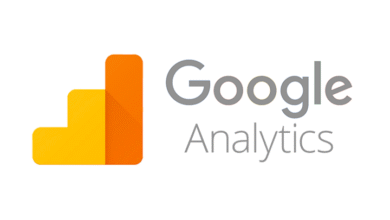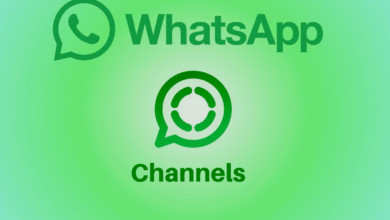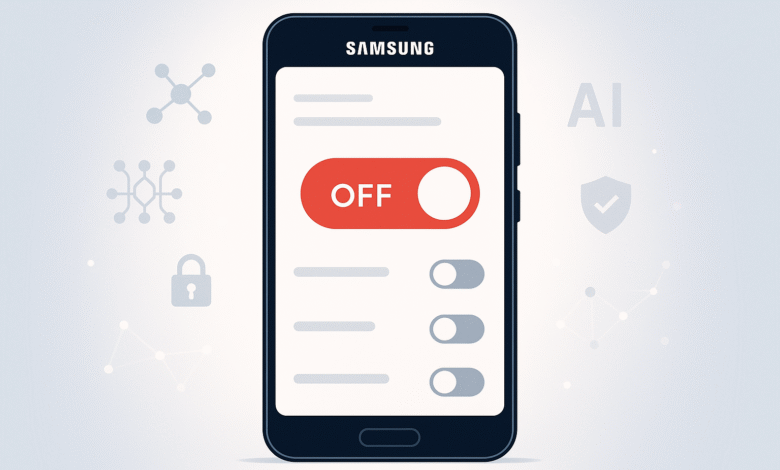
Samsung Galaxy phones come loaded with advanced AI features designed to improve performance, camera quality, and user convenience. However, not everyone wants these tools constantly running. Whether you value privacy, prefer manual control, or simply find AI suggestions intrusive, you can easily manage or disable them.
This guide explains how to turn off Samsung Galaxy AI features on models like the Galaxy S24, S25, and others. While there isn’t a single switch to disable all AI tools at once, Samsung makes it simple to control each feature individually through your settings.
We’ll show you step-by-step how to disable or limit Galaxy AI functions, protect your personal data, and customize your phone for a smoother, more private experience. By the end, you’ll know exactly which AI features to keep, modify, or remove for better privacy, speed, and control over your Samsung device.
Understanding Samsung Galaxy AI Before Disabling It
Before you start disabling Galaxy AI features, it’s helpful to understand what you’re dealing with. Galaxy AI is Samsung’s umbrella term for all the artificial intelligence capabilities built into modern Galaxy devices. These features are designed to work across your phone, from your camera and gallery to your keyboard and voice recording apps. Some of these features process data locally on your device using something called Gemini Nano, while others send data to Samsung’s cloud servers for more intensive processing.
The advanced intelligence settings menu is where you’ll find most of these features clustered together. What’s important to understand is that some Galaxy AI features are genuinely useful for many people, while others might feel intrusive or unnecessary. The beauty of Samsung’s approach is that you get to decide which features stay and which ones go. You’re not locked into anything.
Step-by-Step: How to Disable Individual Galaxy AI Features
The most common approach to turning off AI features is to disable them individually. This method gives you the most granular control and lets you pick and choose exactly what you want to keep.
Step 1: Open Your Settings App
Start by tapping the Settings app on your Samsung Galaxy phone. You’ll usually find it in your app drawer or on your home screen. Once it opens, you’re ready to move to the next step.
Step 2: Navigate to Galaxy AI Settings
Scroll down through the settings menu until you find the Galaxy AI option. On newer Galaxy phones with One UI 7 or later, this is usually prominently displayed. If you can’t find it right away, look under “Advanced features.” This is where Samsung houses most of the AI controls on older devices. The exact location can vary slightly depending on your phone model and Android version, but it should be easy to spot once you’re in the Advanced features section.
Step 3: View All Available AI Features
Once you’re in the Galaxy AI settings, you’ll see a comprehensive list of all available AI features. This includes tools like Live Translate, Note Assist, Chat Translation, Circle to Search, the Now Bar, and several others. Take a moment to review what’s available so you understand what each feature does.
Step 4: Disable Features One by One
Now comes the actual work of disabling features. Tap on the first feature you want to turn off. You’ll be taken to a submenu that explains what that particular feature does. At the top of this submenu, you’ll find a toggle switch. Simply tap it to turn that feature off. Once you’ve disabled it, go back to the main Galaxy AI settings menu and repeat this process for any other features you want to remove.
Using the Master Switch for Cloud Processing Control
If you’re less concerned about disabling features entirely and more worried about your privacy, there’s a powerful option hidden in the settings. Samsung includes a master switch that controls whether your data gets sent to the cloud or stays local on your device.
Enabling On-Device Processing Only
Navigate to Settings, then look for Advanced AI features, and select Advanced intelligence. Scroll down until you find an option labeled “Process data only on device.” When you toggle this switch on, Galaxy AI features will no longer send your data to Samsung’s cloud servers. Instead, all processing happens locally using what’s called Gemini Nano, which is an on-device AI model.
This is a game-changing option for privacy-conscious users. By enabling this single toggle, you prevent your data from leaving your phone for cloud processing. The tradeoff is that some features will become limited or completely unavailable. For example, web page summaries won’t work because they require cloud processing, and your translation tools will support fewer languages since they’re working only with local files.
Individual Galaxy AI Features and How to Disable Them
Understanding what each feature does can help you make better decisions about what to disable. Here’s a breakdown of the main Galaxy AI features you’ll encounter:
Live Translate
This feature translates phone calls in real time. If you don’t use this feature or prefer not to have it available, you can disable it by going to the call assist settings within Galaxy AI and toggling off Live Translate.
Note Assist
Available in the Samsung Notes app, Note Assist helps you summarize, format, and enhance your written notes using AI. To turn off this feature, open Galaxy AI settings, find Note Assist, and toggle it off. Your notes will still work perfectly fine, you just won’t have AI suggestions.
Chat Translation and Spelling Check
These features assist with writing and communication. If you prefer to write naturally without AI corrections or translations, both can be disabled through the Galaxy AI menu.
Circle to Search
This popular feature lets you hold down your home button to search anything on your screen. While convenient, some people find it intrusive. You can disable it through Galaxy AI settings or through the display settings on your phone.
Now Bar
The Now Bar provides real-time suggestions, shortcuts, and information directly on your lock screen. If you find this notification system annoying or distracting, you can turn it off through the lock screen settings or the Galaxy AI menu.
Scene Optimizer and Camera AI
Your camera app uses AI to automatically optimize settings for different scenarios. If you’d rather have full manual control over your photos, you can disable Scene Optimizer through the camera app settings.
Managing AI Features Across Individual Apps
Not all Galaxy AI features live in the Galaxy AI settings menu. Some are scattered throughout your individual apps. Here’s where to find them:
Phone App: Open the Phone app, tap the three-dot menu, select Settings, and look for AI-related features like call recording summaries or call assist options. Toggle off anything you don’t want.
Samsung Notes: Within the app settings, you’ll find options to disable Note Assist and AI formatting suggestions.
Camera App: Open Settings within the Camera app to find Scene Optimizer and other camera AI features.
Gallery App: The Gallery app has AI editing and enhancement features. Open Gallery, tap your profile icon, go to Photos settings, and look for Gemini features to disable.
Voice Recorder: This app uses AI to transcribe your recordings and provide summaries. Both features can be toggled off in the Voice Recorder settings.
Disabling Bixby: The Voice Assistant
While Bixby isn’t technically part of the newer Galaxy AI system, it’s still an AI voice assistant that many people want to disable. Press and hold the side button on your phone to activate Bixby, then hold it again to open the Bixby settings. From here, you can remap the button to do something else or disable voice activation entirely.
Complete Removal: Turning Off All Galaxy AI at Once
If you’ve decided you want nothing to do with Galaxy AI and want to completely remove all of its features, there’s a systematic approach. Unfortunately, there’s no single button that disables everything, but you can achieve total removal by working through the Galaxy AI settings methodically.
Go through the main Galaxy AI settings menu and turn off every single toggle switch you find. Then, check individual apps for AI features and disable those as well. Finally, enable process data only on device if you want that extra layer of privacy control. This approach takes time but is thorough and effective.
What Happens When You Disable Galaxy AI Features
Understanding the consequences of disabling these features helps you make informed choices. When you turn off individual Galaxy AI features, you’ll simply no longer have access to those specific tools. Your phone will continue to work perfectly normally. The features just won’t be available when you need them.
If you enable on-device processing only, some features will work with reduced functionality. For instance, translation features will support fewer languages, web page summaries won’t work, and generative photo editing becomes unavailable. However, basic camera improvements and local language recognition will continue to function.
Frequently Asked Questions About Turning Off Galaxy AI
Q: Will disabling Galaxy AI affect my phone’s performance?
A: No. In fact, some people experience slightly improved battery life after disabling features since the phone isn’t constantly running AI processes.
Q: Can I re-enable Galaxy AI features later?
A: Absolutely. You can re-enable any feature at any time by going back into Galaxy AI settings and toggling it back on.
Q: Does Samsung force me to use Galaxy AI?
A: No. Samsung makes these features available by default, but you have complete control to disable them.
Q: Will my phone become less secure if I disable AI features?
A: Your phone’s security isn’t directly tied to AI features. Disabling them won’t reduce security.
Q: Why doesn’t Samsung offer a single disable all switch?
A: This is a common question. Samsung likely wants to give users granular control and believes that some features are useful even to those who want to disable others.
Best Practices for Managing Your Galaxy AI Settings
After you’ve configured your Galaxy AI preferences, consider following these best practices. First, periodically review your settings after major software updates, as Samsung sometimes adds new features. Second, take time to understand what each feature does before disabling it, since some features might actually be beneficial for your workflow. Third, consider trying the process data only on device option before completely disabling features, as it offers privacy protection while keeping functionality.
For more detailed information about Samsung’s AI features and privacy settings, visit the official Samsung support page at https://www.samsung.com/us/support/answer/ANS10000753/.
If you’re interested in learning more about managing AI across all your Android apps and services, check out comprehensive guides about disabling AI on Android which covers both Samsung-specific and system-wide options.
Conclusion
Turning off Galaxy AI features on your Samsung Galaxy phone is entirely within your control. Whether you choose to disable individual features, enable on-device processing only, or completely remove all AI from your device, Samsung gives you the flexibility to customize your experience. You’re not stuck with these features, and your phone will work just as well without them. By following this guide, you can reclaim your device and make it work exactly the way you want it to. The process takes some time since there’s no single master switch, but it’s straightforward and worth doing if privacy or AI-free simplicity matters to you. Your Samsung Galaxy phone is yours to control, and these steps ensure you have exactly the level of artificial intelligence you’re comfortable with.