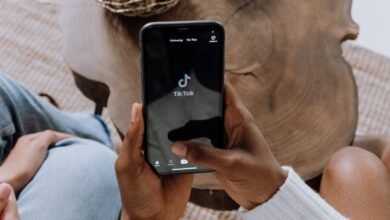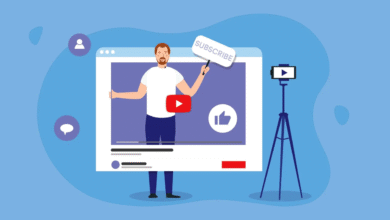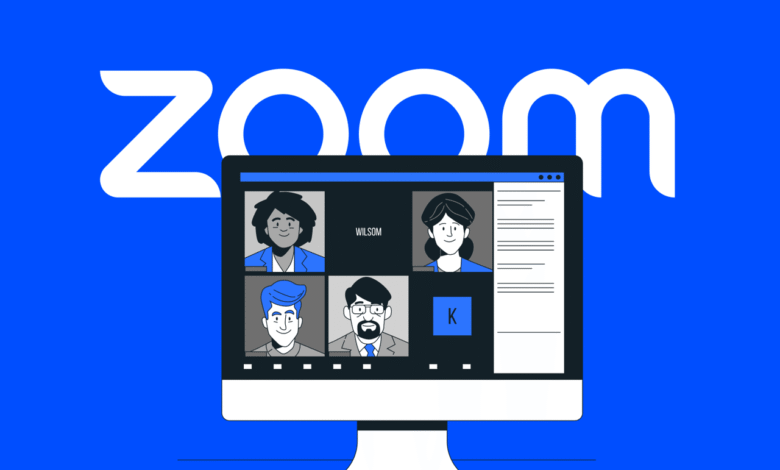
In today’s digital age, video conferencing has become an indispensable tool for staying connected in both personal and professional spheres. Among the many platforms available, Zoom stands out as a popular and user-friendly choice. This comprehensive guide will walk you through the ins and outs of using Zoom for successful video conferencing.
Read More: 8 Best Email Alternatives for Business Communication
Getting Started with Zoom
Creating Your Account
To begin your Zoom journey, you must first create an account. Visit the Zoom website or app, and sign up using your email address. This is a straightforward process, and once completed, you’ll have access to Zoom’s array of features.
Downloading Zoom
After creating your account, download the Zoom application to your device. Zoom is available for a variety of platforms, including Windows, macOS, iOS, and Android. This step is essential for accessing Zoom’s full range of features, and it’s as simple as installing any other application on your device.
Scheduling a Meeting
Hosting a Meeting
Zoom allows you to host meetings with ease. Click on “Host a Meeting” in the Zoom application, and you’ll be presented with options such as “Video on” and “Mute on entry.” These settings can be adjusted according to your preferences and the nature of your meeting.
Scheduling a Meeting
For future meetings, scheduling is a handy feature. Set a date and time for your meeting, and add participants by entering their email addresses. Zoom will send out invites and reminders, making it easier for everyone to join on time. You can also integrate Zoom with your calendar for added convenience.
Navigating Zoom’s Interface
Understanding the Zoom Dashboard
The Zoom dashboard is your control center during a meeting. Familiarize yourself with features such as the mute/unmute button, video toggle, and screen sharing. These options are easily accessible and allow you to control various aspects of your meeting, ensuring everything runs smoothly.
Using Zoom’s Chat Function
Communication is key in any meeting. Zoom’s chat feature enables you to send messages, links, and files in real time. This is especially useful for sharing important documents or information without interrupting the flow of the meeting.
Advanced Features
Screen Sharing
Zoom’s screen sharing feature allows you to present documents, slides, or your entire screen. Whether you’re giving a presentation or collaborating on a project, this feature is invaluable. Simply click the “Share Screen” button, choose what you want to share, and you’re good to go.
Recording Meetings
You can record Zoom meetings for future reference or for those who couldn’t attend. This is especially useful for educational webinars, training sessions, or any meeting where you want to keep a record of the discussion. Zoom makes it easy to start and stop recording at any time during the meeting.
Breakout Rooms
For larger meetings, divide participants into smaller groups with the breakout rooms feature. This allows for more focused discussions and collaboration, making it an excellent feature for workshops, brainstorming sessions, or conferences with multiple tracks.
Security and Privacy
Passwords and Waiting Rooms
Enhance meeting security by setting passwords for your meetings. This adds an extra layer of protection, ensuring that only those with the password can access the meeting. Additionally, you can use the waiting room feature to admit participants selectively, further controlling who enters your meeting.
End-to-End Encryption
Zoom offers end-to-end encryption for added privacy during your video conferences. This means that your communication is secure and cannot be intercepted by unauthorized parties. Zoom takes security seriously, making it a reliable choice for confidential discussions.
Troubleshooting Common Issues
Audio and Video Issues
Even in the best of systems, audio and video issues can sometimes occur. Zoom provides troubleshooting options to address these problems. If your audio or video quality is less than satisfactory, you can use the settings to adjust and improve the experience.
Internet Connectivity Problems
Internet connectivity issues can disrupt your meetings. Zoom offers guidelines on how to deal with such problems, whether it’s a slow connection or a complete drop. These troubleshooting tips will help you stay connected, even in challenging situations.
Joining and Participating in Meetings

Joining a Meeting
When invited to a Zoom meeting, all you need to do is click the link provided in the invite. You’ll be connected instantly, and you can choose to enable your video and audio as you join the meeting. This process is hassle-free and ensures you can participate in meetings without any technical difficulties.
Interacting During a Meeting
Once in a meeting, you can use features like “Raise Hand,” “Share Screen,” and “Reactions” to interact effectively. Raising your hand is a subtle way to indicate that you’d like to speak, and sharing your screen allows you to show presentations or documents to other participants. Reactions, such as clapping or thumbs up, add a touch of engagement to the meeting.
Conclusion
Mastering Zoom can significantly enhance your video conferencing experience. From creating your account to handling advanced features, you’re now well-equipped to make the most of this powerful tool. Stay connected with friends, family, and colleagues seamlessly. Zoom’s user-friendly interface and extensive features make it an excellent choice for all your video conferencing needs.
Read More: A Deep Dive into Artificial Intelligence in the UK
Frequently Asked Questions
- Is Zoom free to use? Yes, Zoom offers a free basic plan with limited features. You can also choose from various paid plans with more capabilities.
- Can I use Zoom on my mobile device? Absolutely! Zoom is available for both mobile and desktop devices, making it highly accessible.
- How many participants can join a Zoom meeting? The maximum number of participants varies depending on your Zoom plan. Free plans allow up to 100 participants, while paid plans can host even larger meetings.
- Is Zoom secure for confidential meetings? Zoom takes security seriously and offers features like password protection and end-to-end encryption to ensure the safety of your meetings.
- Can I use Zoom for personal use, such as virtual get-togethers? Yes, Zoom is not only for business but is also a great tool for personal use. You can host virtual parties, catch up with friends, and more.
By following this comprehensive guide, you’ll be well-prepared to make the most of Zoom and enjoy seamless video conferencing for various purposes, from work to socializing. So, why wait? Get started with Zoom today!