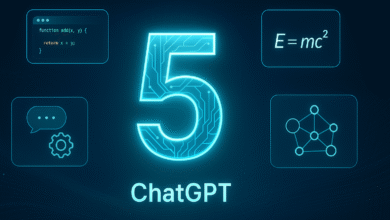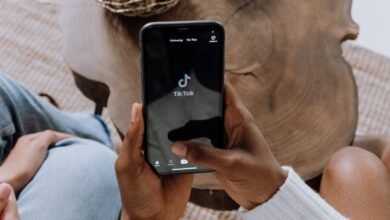The Ultimate Guide to Choosing the Right Gaming Monitor

Choosing the right gaming monitor can make or break your gaming experience. Whether you’re a casual gamer or a competitive esports enthusiast, the display you use significantly affects visual quality, responsiveness, and overall immersion. With countless specs and buzzwords flying around, finding the best monitor tailored to your needs can be overwhelming. This ultimate guide breaks down every critical factor to help you make an informed decision.
Understand Your Gaming Needs
Before diving into specifications, assess what kind of games you typically play. First-person shooters (FPS), racing games, and competitive multiplayer titles benefit from monitors with high refresh rates and low response times. On the other hand, if you prefer role-playing games (RPGs) or strategy games with rich visuals, a monitor with higher resolution and better color accuracy might be more important.
Ask yourself:
- Are you aiming for competitive edge or cinematic experience?
- What is your current hardware capability, especially your graphics card?
- How much desk space do you have?
Clarifying your preferences will make it easier to prioritize the features that matter most.
Panel Types Explained
One of the first terms you’ll encounter is panel type, and it significantly impacts image quality, color reproduction, and viewing angles.
1. TN (Twisted Nematic)
TN panels are known for their fast response times and high refresh rates, often making them the go-to choice for competitive gaming. However, they typically offer poorer color accuracy and narrow viewing angles.
2. IPS (In-Plane Switching)
IPS panels provide superior color consistency and wider viewing angles, making them ideal for gamers who also use their monitors for media consumption or content creation. While traditionally slower than TN, modern IPS panels offer competitive response times.
3. VA (Vertical Alignment)
VA panels strike a balance between TN and IPS. They offer deeper contrast ratios and better black levels, making them suitable for dark environments. However, they can suffer from motion blur in fast-paced games.
Refresh Rate and Why It Matters
The refresh rate, measured in Hertz (Hz), determines how many times your monitor updates the image per second. A higher refresh rate results in smoother visuals and improved responsiveness.
Common options include:
- 60Hz: Standard for most office work; not ideal for fast-paced games.
- 75Hz – 100Hz: A moderate improvement over 60Hz, suitable for casual gaming.
- 144Hz – 165Hz: Popular among gamers for a smooth experience.
- 240Hz and above: Best for competitive gaming but requires powerful hardware.
Your system must consistently deliver high frame rates (FPS) to take full advantage of a high refresh rate monitor.
Response Time and Input Lag
Response time refers to how quickly a pixel can change from one color to another, usually measured in milliseconds (ms). Lower response times reduce ghosting and motion blur.
Look for:
- 1ms for competitive gaming.
- 4ms or less is acceptable for most use cases.
Input lag, the delay between your actions and their display on the screen, is different from response time but equally important. Gaming monitors usually offer low input lag, which improves your reaction time in fast-paced scenarios.
Resolution and Screen Size
Higher resolutions provide better image clarity but also demand more from your GPU.
- 1080p (Full HD): Still the most common; great for 24–27-inch monitors.
- 1440p (Quad HD): Offers a sweet spot between clarity and performance.
- 4K (Ultra HD): Stunning visuals but requires top-tier hardware.
When choosing a screen size, consider viewing distance:
- 24 to 27 inches: Ideal for 1080p or 1440p gaming.
- 32 inches and above: Better suited for 1440p or 4K resolutions.
Avoid pairing a large screen with a low resolution, as this can lead to pixelation and reduced image quality.
Adaptive Sync Technologies
Screen tearing occurs when your monitor’s refresh rate and your GPU’s frame rate are out of sync. Adaptive sync technologies solve this issue.
- G-SYNC: NVIDIA’s solution, requires a compatible GPU and usually costs more.
- FreeSync: AMD’s alternative, more affordable and increasingly supported.
Many monitors now support G-SYNC Compatible or Adaptive-Sync, allowing broader compatibility across brands.
Aspect Ratio and Curved Screens
The aspect ratio of a monitor affects your field of view.
- 16:9: Standard for most gaming setups.
- 21:9 (Ultrawide): Offers a more immersive experience, especially in racing and simulation games.
- 32:9 (Super Ultrawide): Extremely wide, almost like dual monitors; great for multitasking and ultra-immersion.
Curved monitors match the natural curve of your eyes and reduce distortion. They’re most effective on ultrawide or large screens.
HDR Support
High Dynamic Range (HDR) enhances contrast and color range, making scenes look more realistic. Not all HDR is equal; look for:
- DisplayHDR 400: Entry-level.
- DisplayHDR 600 or 1000: Better brightness and color depth.
Remember, true HDR also depends on the monitor’s color gamut, brightness, and local dimming.
Color Accuracy and Gamut
If you’re into content creation or enjoy visually rich games, color accuracy is vital.
- Look for monitors covering sRGB, AdobeRGB, or DCI-P3 color spaces.
- Factory-calibrated monitors save time and ensure out-of-box performance.
Color depth, measured in bits (8-bit, 10-bit), also affects the number of colors a monitor can display.
Connectivity and Ports
Ensure the monitor has the right ports for your system:
- HDMI 2.0 or 2.1: Supports higher resolutions and refresh rates.
- DisplayPort 1.4: Ideal for high-end gaming setups.
- USB-C: Great for versatility but not always optimized for gaming.
- Audio Out and USB Hubs: Helpful for peripherals.
Always check if the cables are included; high-end features require matching cables.
Ergonomics and Mounting Options
A good gaming monitor should offer flexible ergonomic adjustments, including:
- Tilt
- Swivel
- Height adjustment
- Pivot (rotation)
Also, check for VESA mount compatibility if you plan to use an adjustable arm or wall mount.
Budget Considerations
Gaming monitors vary widely in price. Consider your budget and prioritize features that enhance your gaming experience.
- Under $200: Entry-level 1080p monitors with basic features.
- $200-$400: 1440p monitors, higher refresh rates, better color.
- $400 and above: 4K resolution, HDR, ultrawide, G-SYNC, and more.
Be wary of cheap monitors that claim high specs but compromise on quality. Look for trusted brands and read user reviews.
Best Monitor Brands for Gaming
Some of the most reputable brands for gaming monitors include:
- ASUS ROG
- Acer Predator
- Dell Alienware
- LG UltraGear
- Samsung Odyssey
- BenQ Zowie
These brands consistently deliver quality, innovation, and customer support.
Additional Features to Consider
- Built-in Speakers: Handy, but usually subpar quality.
- RGB Lighting: Aesthetic choice, often seen in gaming setups.
- Blue Light Filter and Flicker-Free Tech: Reduces eye strain during long sessions.
- On-Screen Display (OSD) Features: Allow customization of gaming modes, crosshairs, and more.
Final Tips for Choosing the Right Gaming Monitor
- Match your monitor to your PC or console performance.
- Consider your primary gaming genres.
- Check online reviews and benchmarks.
- Look for warranty and support options.
- Don’t be swayed solely by marketing claims – focus on real-world performance.
Conclusion
Choosing the right gaming monitor requires balancing performance, visuals, and budget. Whether you prioritize refresh rate, resolution, or color accuracy, the key is to find a monitor that complements your gaming style and hardware capabilities. Use this guide as a reference point, and you’ll be well-equipped to make a smart, future-proof investment in your gaming setup.