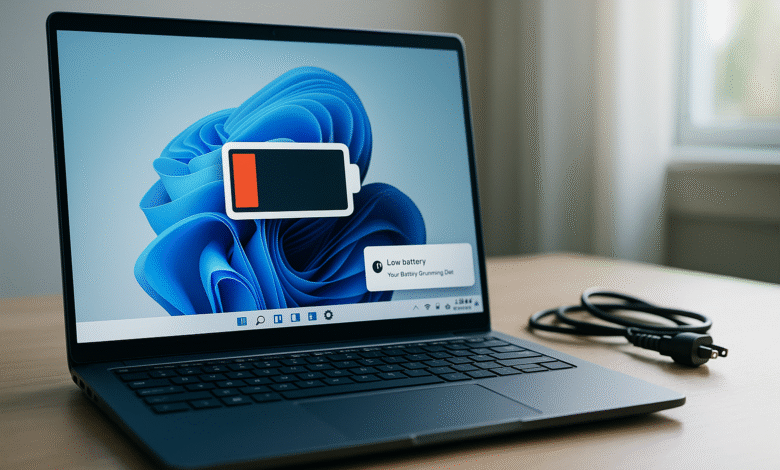
You just installed the latest Windows 11 update, and now your laptop battery is dying way faster than usual. Sound familiar? You’re not alone.
Thousands of users report the same problem after updating their systems. Your battery that used to last six hours now barely makes it to three. It’s frustrating, especially when you need your laptop for work or school.
The good news? This battery drain issue isn’t permanent, and you can fix it. In this guide, I’ll walk you through why Windows 11 updates cause battery problems and show you simple solutions that actually work.
Whether you’re dealing with background apps, outdated drivers, or Windows settings gone wrong, we’ll get your battery life back on track.
Why Does Windows 11 Update Drain Battery So Fast?
When Microsoft releases a new Windows 11 update, it changes how your computer works behind the scenes. Sometimes these changes use more power than they should. Here’s what’s usually going on:
Background Processes Running Wild
After an update, Windows starts doing a lot of work you can’t see. It indexes your files, syncs your data, and updates apps automatically.
All of this happens in the background while you’re trying to use your computer. These background processes eat up battery life without you even realizing it.
Display and Power Settings Reset
Updates often reset your carefully chosen power settings back to default. Your screen might be brighter than before.
Your computer might not be sleeping when you close the lid. These small changes add up to significant battery drain.
New Features Using More Resources
Each Windows 11 update brings new features. Some of these features, like improved graphics or better multitasking tools, need more power to run. Your battery has to work harder to keep everything going smoothly.
Driver Compatibility Problems
Sometimes the update doesn’t play nice with your laptop drivers, especially graphics and chipset drivers. When drivers aren’t working correctly, they can cause your hardware to use way more power than necessary.
How to Check What’s Draining Your Battery
Before you start fixing things, you need to know what’s actually causing the problem. Windows 11 has built-in tools that show you exactly where your battery power is going.
Using Battery Settings
- Click the Start button and go to Settings
- Select “System” and then “Power & battery”
- Scroll down to “Battery usage”
- Look at which apps and processes are using the most power
This screen shows you a list of everything using your battery over the last 24 hours or seven days. If you see an app using 30% or 40% of your battery, that’s your problem.
Task Manager Method
Press Ctrl + Shift + Esc to open Task Manager. Click on the “Processes” tab and look at the “Power usage” column. Apps marked as “Very high” are the ones killing your battery.
Quick Fixes for Windows 11 Battery Drain
Let’s start with the easiest solutions that work for most people. Try these first before moving on to more complicated fixes.
Adjust Your Power Mode
Windows 11 has different power modes that control how your computer uses energy:
- Best power efficiency: Uses the least battery
- Balanced: Middle ground between performance and battery life
- Best performance: Uses the most battery but runs faster
To change this, go to Settings > System > Power & battery, and select “Best power efficiency” under Power mode. This one change can add an hour or more to your battery life.
Lower Screen Brightness
Your screen is probably the biggest battery drainer on your laptop. Reducing brightness by just 20-30% can make a huge difference.
Use the brightness slider in Quick Settings (click the icons on the right side of your taskbar) or press the brightness keys on your keyboard.
Turn Off Background Apps
Many apps keep running even when you’re not using them. Here’s how to stop them:
- Go to Settings > Apps > Installed apps
- Find apps you don’t need running constantly
- Click the three dots next to each app
- Select “Advanced options”
- Under “Background apps permissions,” choose “Never”
Focus on apps like Spotify, messaging apps, and cloud storage programs that sync constantly.
Disable Startup Programs
Some apps automatically start when you turn on your computer. They sit in the background using battery power all day long.
- Open Task Manager (Ctrl + Shift + Esc)
- Click the “Startup apps” tab
- Right-click on apps you don’t need immediately and select “Disable”
Keep essential programs like antivirus software, but disable things like gaming launchers or apps you rarely use.
Advanced Solutions for Persistent Battery Problems
If the quick fixes didn’t solve your Windows 11 battery drain, try these more thorough solutions.
Update Your Drivers
Outdated or corrupted drivers are a common cause of battery issues after Windows updates.
To update drivers manually:
- Right-click the Start button and select “Device Manager”
- Expand categories like “Display adapters” and “Batteries”
- Right-click each device and select “Update driver”
- Choose “Search automatically for drivers”
Pay special attention to your graphics card driver and battery drivers. Visit your laptop manufacturer’s website (Dell, HP, Lenovo, etc.) to download the latest drivers directly from them.
Run Windows Troubleshooter
Windows has a built-in tool to find and fix power problems automatically:
- Go to Settings > System > Troubleshoot
- Click “Other troubleshooters”
- Find “Power” and click “Run”
The troubleshooter checks your power settings and fixes common problems automatically. It only takes a few minutes.
Disable Windows Search Indexing Temporarily
After updates, Windows indexes all your files to make searches faster. This process can drain your battery for a day or two. You can pause it:
- Type “services” in the Windows search box
- Find “Windows Search” in the list
- Right-click it and select “Properties”
- Change “Startup type” to “Manual”
- Click “Stop” and then “OK”
Remember to turn it back on after a few days, or your file searches will be slower.
Adjust Visual Effects
Windows 11 has lots of animations and visual effects that look nice but use battery power. Turning them off helps:
- Go to Settings > Accessibility > Visual effects
- Turn off “Transparency effects” and “Animation effects”
Your system might look a bit more basic, but it’ll last longer on battery.
Battery Health and Calibration
Sometimes the problem isn’t actually battery drain but an inaccurate battery reading. Your battery might be reporting the wrong percentage.
Check Battery Health Report
Windows can generate a detailed report about your battery’s health:
- Right-click the Start button and select “Terminal (Admin)” or “PowerShell (Admin)”
- Type this command:
powercfg /batteryreport - Press Enter
- Open File Explorer and go to C:\Windows\System32
- Find the file “battery-report.html” and open it
This report shows your battery’s design capacity versus its current capacity. If your battery is at 60% health or lower, it might be time for a replacement.
Calibrate Your Battery
Battery calibration helps your computer accurately report how much charge is left:
- Charge your laptop to 100%
- Unplug it and use it until it completely dies
- Leave it off for at least 5 hours
- Charge it back to 100% without interruption
This process resets the battery’s internal meter. Do this once every few months.
Windows Features That Secretly Drain Battery
Several Windows 11 features run quietly in the background, using more battery than you’d expect.
Location Services
Apps constantly checking your location can drain battery fast:
- Go to Settings > Privacy & security > Location
- Turn off “Location services” if you don’t need it
- If you want to keep it on, scroll down and disable location access for individual apps
Notifications and Live Tiles
Every notification that pops up uses a little bit of power. Same with live tiles updating:
- Go to Settings > System > Notifications
- Turn off notifications for apps you don’t need alerts from
- Consider turning on “Do not disturb” mode during work or school
Cloud Syncing Services
OneDrive, Dropbox, and Google Drive constantly sync your files. This uses both battery and internet bandwidth:
- Right-click the cloud storage icon in your taskbar
- Look for pause syncing or settings options
- Pause syncing when you’re on battery power
According to Microsoft’s support documentation, managing these background services can significantly improve battery performance.
Creating a Custom Power Plan
For maximum battery life, create your own custom power plan that matches how you use your laptop.
Step-by-Step Custom Plan
- Open Control Panel (search for it in the Start menu)
- Go to “Hardware and Sound” > “Power Options”
- Click “Create a power plan” on the left side
- Choose “Power saver” as your starting point
- Name it something like “Maximum Battery Life”
- Click “Create”
Now customize it:
- Click “Change plan settings” next to your new plan
- Click “Change advanced power settings”
- Adjust these settings:
- Turn off hard disk after: 5 minutes
- Wireless Adapter Settings: Maximum Power Saving
- Sleep after: 10 minutes
- Hibernate after: 20 minutes
- Processor power management: Maximum processor state to 80%
These settings tell your laptop to save power more aggressively.
When to Roll Back Your Windows Update
Sometimes a Windows update just doesn’t work right. If you’ve tried everything and your battery is still draining fast, you might need to uninstall the update.
How to Uninstall Recent Updates
- Go to Settings > Windows Update
- Click “Update history”
- Scroll down and click “Uninstall updates”
- Find the most recent update in the list
- Click “Uninstall”
Your computer will restart, and the update will be removed. Your battery life should return to normal. You can wait for Microsoft to release a fixed version later.
Important: Only do this if nothing else works. Updates often contain important security fixes.
Long-Term Battery Maintenance Tips
Taking care of your battery helps it last longer and perform better over time.
Best Charging Practices
- Don’t let your battery drop below 20% regularly
- Don’t keep it plugged in at 100% all the time
- Keep your laptop in a cool place (heat damages batteries)
- Use the “Battery limit” feature if your laptop has it (usually found in manufacturer software)
Monthly Maintenance Checklist
Do these things once a month:
- Clean your laptop vents with compressed air (overheating causes battery drain)
- Update all your apps through the Microsoft Store
- Check for Windows updates and install them during a time you’re not using your laptop
- Run a full antivirus scan (malware can drain battery)
- Check battery report to monitor health
The U.S. Department of Energy recommends these practices for extending battery life in portable devices.
Understanding Battery Life vs Battery Health
Many people confuse these two terms, but they’re different things.
Battery life is how long your laptop runs on a single charge. This changes based on what you’re doing. Watching videos drains battery faster than typing documents.
Battery health is the overall condition of your battery. All laptop batteries lose capacity over time. A two-year-old battery might only charge to 80% of what it could when it was new. That’s normal.
You can improve battery life with settings and tweaks. Battery health only declines with age and use. When your battery health drops below 60%, you’ll notice it doesn’t last as long even with perfect settings.
Also Read: Optimising Windows 11 for Gaming: Performance Tweaks Guide
Specific Issues with Recent Windows 11 Updates
Some Windows 11 updates have caused more battery problems than others. Here are known issues:
22H2 Update Battery Drain
The Windows 11 22H2 update in 2022 caused widespread battery drain complaints. Microsoft later released patches to fix it. Make sure you’ve installed all updates after the initial 22H2 release.
23H2 Update Problems
The 23H2 update sometimes resets power plans and turns on features that drain battery. After installing it, double-check your power settings and disable unnecessary background apps.
Moment Updates
Microsoft’s smaller “Moment” updates can also cause issues. These roll out throughout the year and add new features. Each one might need you to readjust your settings.
When Your Battery Might Need Replacement
Sometimes the problem isn’t Windows at all. Your battery might just be worn out.
Signs You Need a New Battery
- Battery health report shows capacity below 60%
- Your laptop shuts down suddenly even when the battery shows charge remaining
- The battery is swollen or misshapen (stop using it immediately if this happens)
- Your laptop is more than 3-4 years old and you’ve never replaced the battery
- It takes much longer to charge than it used to
Most laptop batteries last 2-4 years with normal use. After that, replacement is normal and expected.
Replacement Options
You have two choices:
- Official manufacturer battery: More expensive but guaranteed to work correctly
- Third-party battery: Cheaper but quality varies
For most people, I recommend getting the official battery from your laptop’s manufacturer. It’s worth the extra cost for safety and performance.
Conclusion
Windows 11 update draining battery fast is frustrating, but it’s usually fixable. Start with simple solutions like adjusting your power mode, lowering screen brightness, and stopping background apps. These quick fixes solve the problem for most people.
If your battery is still draining too quickly, try updating drivers, running the Windows troubleshooter, and creating a custom power plan.
Check your battery health report to see if your battery itself is the problem rather than Windows. Remember that all batteries wear out over time, and replacement is normal after a few years. With these tips, you should get your laptop’s battery life back to where it was before the update.
If nothing works, you might need to uninstall the problematic update or consider a battery replacement.







