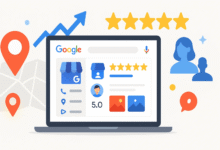How to Block People on Snapchat Without Them Knowing
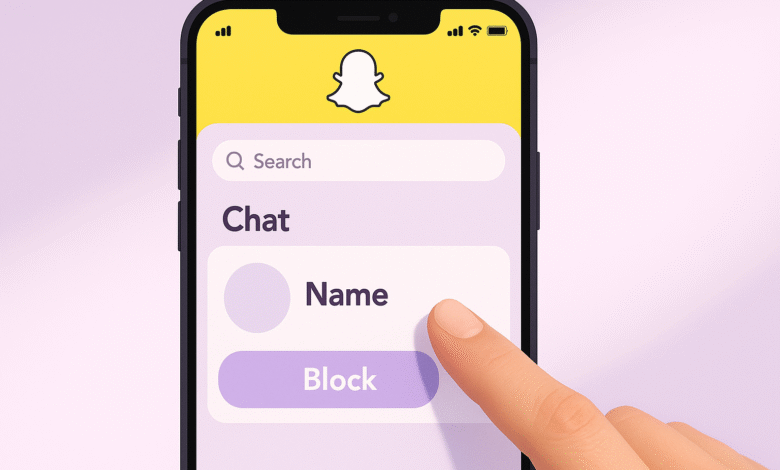
Snapchat’s whole vibe is about connecting with friends and sharing moments, but sometimes you need to create some distance from certain people on the platform. Maybe someone’s being a bit too persistent, or you just want to clean up your contacts without drama. The good news is that blocking someone on Snapchat is completely discreet.
When you block people on Snapchat, the platform doesn’t send them a notification. There’s no alert, no message, nothing that directly tells them you’ve cut off contact. They’ll simply notice that you’ve disappeared from their world. Your profile becomes invisible to them, and they can’t find you through search or send you anything.
Understanding how to manage your Snapchat privacy settings gives you control over your digital space. Whether you’re dealing with an ex who won’t take the hint, a friend who’s oversharing, or just someone whose content you’d rather not see, knowing how to block on Snapchat properly helps you maintain boundaries without awkward confrontations.
This guide walks you through everything you need to know about blocking people on Snapchat without them knowing. You’ll learn the exact steps, what happens after you block someone, the difference between blocking and removing friends, and alternatives that might work better for your situation.
What Happens When You Block Someone on Snapchat
Before we get into the how-to, let’s talk about what actually happens when you block someone on Snapchat. Understanding the consequences helps you decide if blocking is the right move.
Immediate Effects of Blocking
When you block a friend on Snapchat, several things happen instantly:
- They disappear from your friends list completely
- You vanish from their friends list as well
- They cannot find your profile through search
- All existing chat messages remain visible to you, but they can’t send new ones
- They lose access to viewing your Snapchat stories
- Your location becomes invisible to them on Snap Map
- They cannot see your Charms or any private content
- Any saved snaps in conversations stay saved unless you manually delete them
Will They Know You Blocked Them?
Here’s the thing: Snapchat doesn’t notify users when they’re blocked. There’s no pop-up message, no email, no in-app notification. However, they might figure it out eventually through these clues:
- Your name disappears from their friends list
- They can’t find you when they search your username
- Your stories stop appearing in their feed
- Messages they try to send won’t go through
- Your snap score and activity become invisible to them
Most people won’t immediately realize they’ve been blocked. They might think you deleted your account or that there’s a technical glitch. The more tech-savvy users might catch on faster, especially if they specifically search for your profile and find nothing.
How to Block People on Snapchat: Step-by-Step Guide
Ready to block someone on Snapchat? The process is straightforward and takes less than 30 seconds. Here’s exactly how to do it.
Method 1: Block Through Chat Screen
This is the fastest way to block people on Snapchat:
- Open the Snapchat app and log into your account
- Swipe right from the camera screen to access the chat screen
- Find the person you want to block in your conversations list (you can use the search bar at the top if needed)
- Tap and hold on their name until a menu appears
- Select “Manage Friendship” from the options
- Tap “Block” in the menu
- Confirm your action when Snapchat asks if you’re sure
That’s it. The person is now blocked, and the changes take effect immediately.
Method 2: Block Through Their Profile
You can also block someone on Snapchat by visiting their profile:
- Open Snapchat and navigate to your friends list
- Search for the person’s username
- Tap on their profile to open it
- Tap the three-dot menu icon in the top right corner
- Select “Manage Friendship”
- Choose “Block”
- Confirm when prompted
Method 3: Block a Public Profile
If you want to block a public profile on Snapchat:
- Go to the public profile you want to block
- Tap the three-dot icon in the top right corner
- Select “Block”
- Tap “Yes” to confirm
Understanding Blocking vs. Removing Friends on Snapchat
A lot of people confuse blocking with removing friends, but they’re actually quite different. Understanding the distinction helps you choose the right option for your situation.
What’s the Difference?
Blocking someone:
- Completely cuts off all contact and access
- They cannot find your profile at all
- They cannot send you messages or snaps
- They cannot view any of your content, even public stories
- They disappear entirely from your Snapchat friends list
Removing a friend:
- A softer approach that limits their access
- They can still find you through search
- They might still send you messages if your privacy controls allow “Everyone”
- They can view your public stories
- They’re just removed from your friends list, but not completely blocked
Think of removing as a temporary distance measure, while blocking is a complete shutdown of the relationship on Snapchat.
When to Block vs. Remove
Choose blocking when:
- Someone is harassing you or making you uncomfortable
- You want zero contact with this person
- You need them to stop seeing your content immediately
- The situation requires a permanent boundary
Choose removing when:
- You’re just decluttering your friends list
- You want to limit someone’s access temporarily
- You might reconnect with them later
- They’re not problematic, just not close friends anymore
Alternative Privacy Options Besides Blocking
Sometimes blocking people on Snapchat feels too extreme for the situation. Snapchat offers several alternative privacy settings that let you control interactions without completely cutting someone off.
Hide Your Story from Specific People
You can customize who sees your stories without blocking anyone:
- Go to your profile by tapping your avatar
- Tap the settings gear icon in the top right
- Scroll to “Privacy Controls”
- Select “View My Story”
- Choose “Custom”
- Uncheck the people you don’t want viewing your stories
This way, they remain on your friends list but can’t see your story updates. According to Snapchat’s official privacy settings, you can control exactly who has access to different parts of your content.
Adjust Who Can Contact You
Control who can send you messages and snaps:
- Open Settings from your profile
- Navigate to “Privacy Controls”
- Select “Contact Me”
- Choose between “Everyone” or “My Friends”
Setting this to “My Friends” prevents random people from reaching out without blocking specific users.
Use Ghost Mode on Snap Map
Hide your location without blocking:
- Pinch the camera screen to open Snap Map
- Tap the settings gear in the top right
- Turn on “Ghost Mode”
This makes you invisible on the map to everyone, giving you location privacy without affecting other aspects of your friendship.
Mute Someone’s Notifications
If someone’s just too active and flooding your feed:
- Find their profile in your chat screen
- Tap and hold their name
- Select “Chat Settings”
- Turn on “Do Not Disturb”
You’ll stop getting notifications from them without blocking or unfriending them.
What to Do After You Block Someone
Once you’ve taken the step to block someone on Snapchat, there are a few things you should know about managing the aftermath.
Reviewing Your Blocked List
To see everyone you’ve blocked:
- Go to your profile
- Tap the settings icon
- Scroll to “Privacy Controls”
- Select “Blocked”
You’ll see a complete list of blocked users here. This helps you keep track of who you’ve restricted.
How to Unblock Someone on Snapchat
Changed your mind? Here’s how to unblock someone:
- Go to Settings from your profile
- Find “Blocked” under “Privacy Controls”
- Locate the person’s name in your blocked list
- Tap the X icon next to their name
- Confirm that you want to unblock them
Keep in mind that unblocking doesn’t automatically re-add them as a friend. You’ll need to send them a friend request again if you want to reconnect.
What Happens to Old Messages
When you block people on Snapchat, your existing chat history doesn’t automatically disappear from your device. The messages remain visible to you unless you manually delete them. However, any unsaved messages will be deleted based on your chat deletion settings (either after viewing or after 24 hours).
Protecting Your Privacy on Snapchat
Blocking people on Snapchat is just one piece of maintaining your privacy on the platform. Here are additional measures that enhance your safety and control, as recommended by Snapchat’s official safety guidelines.
Essential Privacy Settings to Review
Control your story visibility:
- Set who can view your stories to “Friends Only” instead of “Everyone”
- Use the Custom option to exclude specific people from seeing stories
- Review these settings regularly as your social circle changes
Manage your location sharing:
- Use Ghost Mode when you don’t want anyone seeing where you are
- Select specific friends who can see your location rather than sharing with everyone
- Remember that location sharing only activates after you open Snap Map the first time
Limit who can contact you:
- Set “Contact Me” to “My Friends” to prevent strangers from reaching out
- This filters out spam and unwanted messages from non-friends
- Group chats work differently, so friends can still add you to groups
Hide your activity status:
- Control whether people can see if you’re currently active on Snapchat
- This prevents people from knowing when you’re online
- Find this under “Activity Indicator” in privacy settings
Best Practices for Snapchat Safety
Beyond the technical settings, follow these practices:
- Only add people you know in real life to your friends list
- Use two-factor authentication to secure your account
- Create a strong, unique password that’s at least 8 characters
- Never share your password with anyone
- Log out from shared or friends’ devices after using them
- Regularly review your friends list and remove inactive or unknown contacts
- Report inappropriate behavior using the in-app reporting feature
- Be mindful of what you share, even in temporary snaps
Common Questions About Blocking on Snapchat
Can a Blocked Person Still See Old Snaps?
If you saved snaps in your conversation before blocking someone, those saved snaps remain visible to you. Similarly, if they saved snaps on their end, those stay in their saved messages. Blocking doesn’t retroactively delete saved content.
Does Blocking Delete Messages?
Blocking doesn’t automatically delete your entire conversation history. Messages that both users saved will remain saved. However, unsaved messages follow Snapchat’s normal deletion rules based on your settings.
Can They Still See Me in Group Chats?
This gets tricky. If you’re both in a group chat, blocking them doesn’t remove either of you from the group. However, you won’t see their messages in the group, and they won’t see yours. You’ll need to leave the group manually if you want to avoid any indirect contact.
Will Blocking Affect My Snap Score?
Your snap score becomes invisible to blocked users, but blocking someone doesn’t change your actual score. Your snap score continues to increase based on your activity with other friends.
Can I Block Someone Who’s Not My Friend?
Yes, you can block people on Snapchat even if they’re not on your friends list. This is useful if someone you don’t know is trying to contact you. When you receive a message from a non-friend, you’ll see a “Report or Block” option in the chat.
Conclusion
Learning how to block people on Snapchat without them knowing gives you control over your digital boundaries. The platform doesn’t notify blocked users, making it a discreet way to protect your privacy and create distance when needed. Whether you’re dealing with harassment, unwanted attention, or just want to clean up your friends list, blocking takes seconds and provides immediate relief.
Remember that Snapchat also offers alternatives like removing friends, customizing story privacy, and using Ghost Mode, which might better suit situations that don’t require full blocking. Your comfort and safety on social media matter, so don’t hesitate to use these tools to create the experience you want on Snapchat.