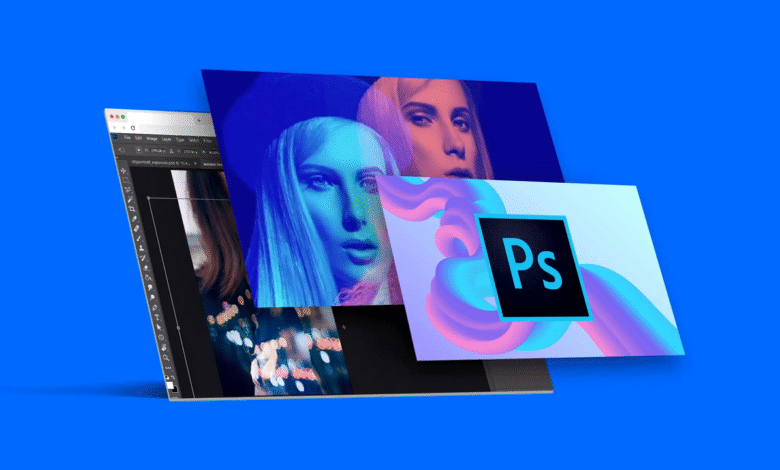
Are you eager to enhance your photography skills and bring your pictures to life? Adobe Photoshop, the industry-standard software for image editing, can help you achieve just that. In this comprehensive guide, we will walk you through the fundamentals of using Photoshop as a beginner, ensuring you grasp the basics of photo editing and manipulation. Let’s dive in!
Read More: 15 Best AI Video Generators for Freelancers
A Beginner’s Guide to Photoshop

What is Photoshop?
Adobe Photoshop is a versatile image editing software used by professionals and enthusiasts worldwide. It offers a wide range of tools and features for enhancing, retouching, and manipulating photos and images. Photoshop’s capabilities are nearly limitless, making it the go-to choice for photographers, graphic designers, and artists.
Why Learn Photoshop?
Learning Photoshop can open up a world of creative possibilities. Whether you want to improve your photos, create stunning graphics, or pursue a career in design, Photoshop is an essential skill. From simple adjustments like cropping and brightness correction to complex tasks like compositing and digital painting, Photoshop empowers you to bring your creative visions to life.
Getting Started
Installing Photoshop
To get started, you’ll need to install Photoshop on your computer. Adobe offers various subscription plans that provide access to Photoshop and other Creative Cloud apps. Once you’ve subscribed, you can download and install Photoshop, ensuring you have the latest version with all the newest features and improvements.
Navigating the Interface
The Photoshop interface may seem overwhelming at first, but fear not! We’ll break it down step by step so that you’ll feel comfortable navigating the various panels and tools. The interface consists of menus, toolbars, panels, and a canvas where you’ll work on your images. Understanding how these components work together is crucial for efficient editing.
Setting up Preferences
Customizing Photoshop’s preferences is essential to tailor the software to your specific needs and workflow. You can adjust settings like file-saving options, performance settings, and color management. These preferences can significantly impact your productivity and the quality of your edits.
Importing Your Photos
Supported File Formats
One of Photoshop’s strengths is its compatibility with a wide range of image file formats. Whether you have JPEGs, TIFFs, PNGs, or RAW files from your camera, Photoshop can handle them all. This flexibility allows you to work with your existing photo library seamlessly without worrying about format compatibility issues.
Importing Images
Once you’ve familiarized yourself with the interface and preferences, you’ll need to import your photos into Photoshop. There are multiple ways to do this, including opening files from your computer, dragging and dropping them onto the canvas, or using the Adobe Bridge file management tool that integrates seamlessly with Photoshop. Learning how to import and organize your images effectively will help you stay organized and streamline your workflow.
Basic Editing
Cropping and Resizing
Cropping and resizing are fundamental editing tasks that can drastically improve your photos’ composition and suitability for various purposes. Cropping allows you to remove unwanted elements and focus on the subject while resizing ensures your images are in the right dimensions for web sharing, printing, or other platforms.
Adjusting Brightness and Contrast
One of the most common editing tasks is adjusting the brightness and contrast of your photos. This can make your images more visually appealing by enhancing details and improving overall tonal balance. Photoshop provides multiple tools and techniques to fine-tune these essential attributes.
Working with Layers
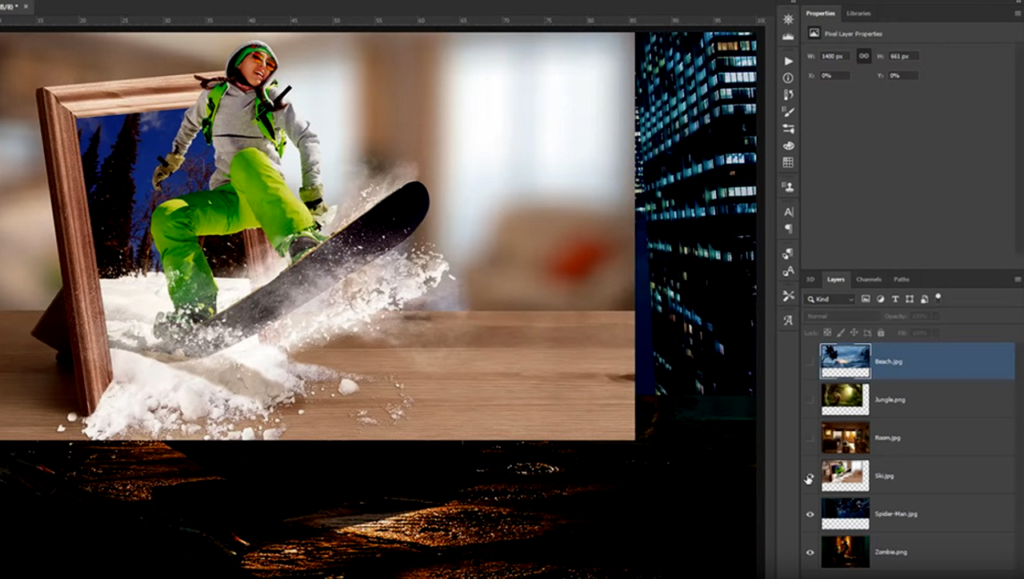
Understanding Layers
Layers are a cornerstone of Photoshop’s power. They allow you to work non-destructively, meaning you can make changes to your image without permanently altering the original. Think of layers as transparent sheets stacked on top of each other, with each sheet containing different elements or edits. Understanding how layers function is crucial for more advanced editing tasks.
Adding and Deleting Layers
As you become more comfortable with Photoshop, you’ll want to create, arrange, and delete layers to organize your edits effectively. Layers can hold various elements like text, shapes, adjustments, and more. Knowing how to manage these layers is essential for creating complex and polished edits.
Tools and Techniques
Selection Tools
Selection tools are essential for isolating specific areas of your image for editing. Photoshop offers various selection tools, such as the Marquee, Lasso, and Magic Wand, each with its strengths and use cases. Learning how to make precise selections is a fundamental skill in image editing.
Brushes and Erasers
Brushes and erasers are your digital paintbrushes. They allow you to paint, retouch, and precisely modify your images. Photoshop provides a wide range of brush presets and customization options, making it a versatile tool for both artistic and practical purposes.
Filters and Effects
Photoshop includes an extensive library of filters and effects that can dramatically transform your photos. From adding artistic filters to simulating various lighting conditions, you can experiment with these tools to create unique and captivating visuals.
Advanced Editing
Creating Layer Masks
Layer masks are advanced tools that enable you to blend and combine multiple images seamlessly. They allow you to reveal or hide specific parts of a layer, giving you fine-grained control over your edits. Layer masks are particularly useful for compositing and creating photo manipulations.
Blending Modes
Blending modes are rules that dictate how one layer interacts with the layers beneath it. They can be used to create stunning effects and composite images in creative ways. Understanding blending modes can take your editing skills to the next level.
Text and Typography
Adding Text to Images
Photoshop allows you to add text to your images, making it a versatile tool for creating graphics, posters, and social media content. You can choose from various fonts, styles, and formatting options to customize your text to match your creative vision.
Manipulating Text
Beyond adding text, Photoshop provides tools to manipulate and stylize text. You can warp text, apply gradients, and use layer styles to create eye-catching typography effects. Learning these techniques will enhance your ability to create visually appealing designs.
Saving and Exporting
Saving Your Work
Once you’ve edited your image to perfection, it’s essential to save your work properly. Photoshop offers various file formats for saving, each with its advantages. Understanding which format to choose for different purposes, such as web sharing or high-quality printing, is crucial.
Exporting for Different Platforms
Different platforms have specific requirements for image dimensions and file sizes. Photoshop enables you to export your images with the right settings to ensure they look their best when shared on websites, social media, or print materials.
Tips and Tricks

Keyboard Shortcuts
To work efficiently in Photoshop, it’s essential to learn keyboard shortcuts. These shortcuts allow you to perform common tasks quickly and without the need to navigate menus. Memorizing key combinations can significantly boost your productivity.
Non-Destructive Editing
Non-destructive editing is a fundamental principle in Photoshop. It involves making edits in a way that preserves the original image’s quality and allows for easy adjustments or reversals. This approach ensures that you can experiment without fear of irreversibly damaging your work.
Troubleshooting
Common Issues and Solutions
As you delve deeper into Photoshop, you may encounter various challenges or issues. This section of the guide provides solutions to common problems, helping you troubleshoot and overcome obstacles in your editing process.
Resources
Online Tutorials and Courses
To continue your Photoshop journey, explore online tutorials and courses. Many websites and educational platforms offer free and paid resources that can help you master specific techniques and unlock the full potential of Photoshop.
Photoshop Communities
Joining online communities and forums dedicated to Photoshop enthusiasts is an excellent way to connect with others, seek advice, and share your work. These communities can be valuable sources of inspiration and knowledge.
Conclusion
Congratulations! You’ve taken your first steps into the exciting world of Photoshop. With practice and creativity, you’ll be amazed at what you can achieve with this powerful tool. Whether you’re a hobbyist or an aspiring professional, Photoshop is a valuable skill that can elevate your photography and design projects.
Read More: How to Create a YouTube Channel: Tips and Tricks for Success
FAQs
- Is Photoshop suitable for beginners? Yes, Photoshop offers a user-friendly interface and plenty of resources for beginners to learn and grow their skills. With dedication and practice, anyone can become proficient in Photoshop.
- Do I need a powerful computer to run Photoshop? While a powerful computer can enhance your Photoshop experience, the software is designed to run on most modern systems. Adobe also offers cloud-based solutions that can alleviate hardware limitations.
- Can I undo changes in Photoshop? Absolutely! Photoshop provides an extensive history panel that allows you to undo and redo your actions. This feature makes it easy to correct mistakes and experiment with different edits.
- Are there free alternatives to Photoshop? Yes, there are free alternatives like GIMP and Photopea. While these tools have their strengths, Photoshop’s comprehensive feature set and industry-standard status make it the preferred choice for many professionals.
- Where can I find Photoshop tutorials? You can find a wealth of Photoshop tutorials on Adobe’s official website, YouTube, and various online learning platforms. These tutorials cover everything from the basics to advanced techniques and can help you expand your Photoshop skills.
Now that you have a solid understanding of how to use Photoshop as a beginner, it’s time to dive in and start editing your photos like a pro. Happy editing!



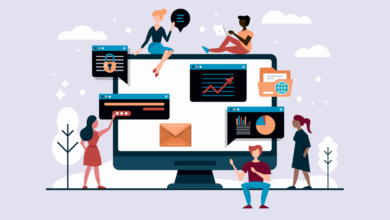




One Comment