
Are you tired of settling for pre-built computers that don’t meet your needs? Building a custom PC can be a rewarding and cost-effective solution for gamers, graphic designers, and anyone else who needs a powerful machine. In this article, we will guide you through the process of building your custom PC.
Read More: How to Keep Your Phone or Laptop From Overheating
The Advantages of Building a Custom PC
Buying a pre-built computer can be a convenient option, but it also means sacrificing customization and flexibility. When you build a custom PC, you have complete control over every aspect of your machine. You can choose the components that best suit your needs and budget, and you can upgrade or replace parts as needed.
Building a custom PC can also save you money in the long run. Pre-built computers often come with unnecessary features that drive up the cost, and they may not include the components you need for your specific tasks. By building your custom PC, you can prioritize the components that matter to you and avoid paying for features you don’t need.
Choosing the Right Components
Before you start building your custom PC, you need to choose the right components. Here are the key components you will need:
Processor (CPU)
The CPU is the brain of your computer, and it determines how quickly your machine can process data. Intel and AMD are the two main CPU manufacturers, and both offer a range of options to suit different needs and budgets.
Motherboard
The motherboard is the central hub that connects all the components in your PC. When choosing a motherboard, make sure it is compatible with your chosen CPU and has enough slots for your other components.
Memory (RAM)
RAM is temporary storage that your computer uses to run programs and processes. The more RAM you have, the faster your machine can operate. Aim for at least 8GB of RAM, but consider 16GB or more if you plan to run demanding programs or multitask.
Storage
Storage is where your computer stores data, such as your operating system, programs, and files. There are two main types of storage: hard disk drives (HDDs) and solid-state drives (SSDs). HDDs are slower but more affordable, while SSDs are faster but more expensive. Consider getting both types of storage for the best of both worlds.
Graphics Card (GPU)
If you plan to use your computer for gaming or graphic design, a dedicated GPU can significantly improve performance. Nvidia and AMD are the main GPU manufacturers, and both offer a range of options to suit different budgets and needs.
Power Supply Unit (PSU)
The PSU is responsible for providing power to your components, and it is essential to choose a high-quality unit that can supply enough wattage for your system. Aim for a PSU with at least 500 watts, but consider getting a higher-wattage unit if you plan to use high-end components.
Assembling Your Custom PC
Now that you have chosen your components, it’s time to assemble your custom PC. Here are the steps you will need to follow:
Prepare Your Workspace
Before you start assembling your PC, make sure you have a clean and well-lit workspace. Lay out all your components and tools, and take anti-static precautions by wearing an anti-static wrist strap or touching a grounded metal object frequently.
Install the CPU and Cooler
Once you have installed the CPU, you will need to attach the cooler. The type of cooler you choose will depend on your CPU and personal preferences. Some CPUs come with a stock cooler, while others require a separate cooler to be purchased.
Install the RAM
Insert the RAM sticks into the motherboard’s RAM slots. Make sure you align the notches correctly and apply even pressure until the RAM clicks into place.
Install Storage Devices
Attach the HDDs and SSDs to the appropriate slots on your motherboard. If you’re using an SSD, make sure to use the appropriate screw to secure it in your case.
Install the GPU
Insert the GPU into the PCI Express slot on your motherboard and secure it with the appropriate screws or clips. Make sure you have connected the required power cables to the GPU.
Connect the PSU and Cables
Connect the PSU to your motherboard and other components using the appropriate cables. Make sure you use the correct connectors and that they are firmly connected.
Power On Your System
Double-check all connections before powering on your system. If everything is connected correctly, press the power button to start your computer. If your computer doesn’t start, check all connections and troubleshoot any issues.
How To Build A Custom PC
Building a custom PC may seem daunting, but with the right components and guidance, it can be a fun and rewarding experience. Here are the basic steps you will need to follow:
- Choose the right components: CPU, motherboard, RAM, storage, GPU, and PSU.
- Assemble your PC: Install the CPU and cooler, RAM, storage devices, GPU, and PSU, and connect all cables.
- Power on your system: Double-check all connections and press the power button to start your computer.
Read More: Microsoft Surface Laptop 5: Review
FAQs
How much does it cost to build a custom PC?
The cost of building a custom PC can vary widely depending on the components you choose and where you purchase them. You can build a budget PC for around $500, while a high-end gaming PC can cost upwards of $2,000.
Is building a custom PC difficult?
Building a custom PC can be challenging for beginners, but it is a learnable skill. With the right guidance and preparation, anyone can build a custom PC.
Do I need to buy all new components for my custom PC build?
No, you can reuse components from your old computer if they are compatible with your new build. However, you may need to upgrade some components to ensure compatibility.
Can I build a custom PC without any prior experience?
Yes, you can build a custom PC without any prior experience. However, it is recommended that you do some research and seek guidance to ensure a successful build.
Do I need to buy a separate operating system for my custom PC?
Yes, unless you plan to use a free operating system such as Linux, you will need to purchase a separate operating system such as Windows or macOS.
Can I upgrade or replace components in my custom PC?
Yes, one of the advantages of building a custom PC is that you can easily upgrade or replace components as needed.
Conclusion
Building a custom PC can be a rewarding experience that provides you with a computer that is tailored to your needs and preferences. With the right components and guidance, anyone can build a custom PC.



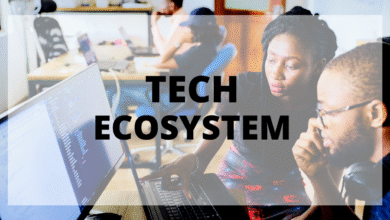




2 Comments