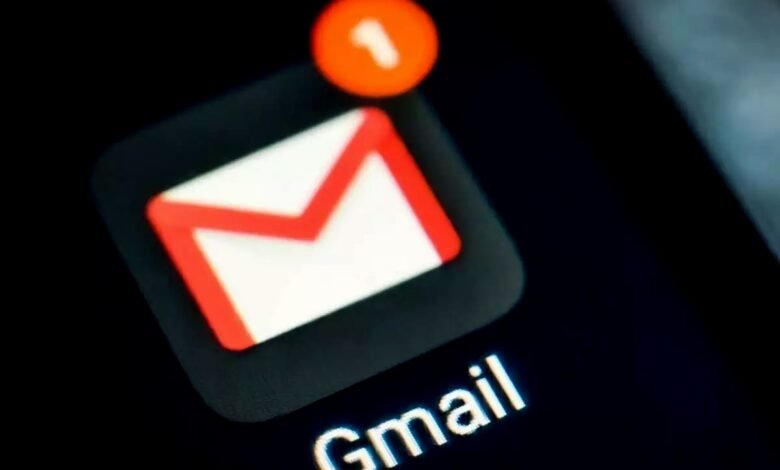
Gmail is one of the most widely used email services in the world. It is a reliable and secure platform that allows you to send and receive emails, attachments, and documents. However, what happens if you accidentally delete an important email or your Gmail account is hacked? That’s where creating a backup of your Gmail account comes in handy.
In this article, we will provide you with a step-by-step guide on how to make a backup of your Gmail account.
Why Do You Need To Backup Your Gmail Account?
Before we jump into the backup process, let’s first understand why creating a backup of your Gmail account is important.
- Accidental Deletion: It’s common to delete a vital email accidentally. If you don’t have a backup, it could be lost forever.
- Hacking: If your Gmail account is hacked, the hacker could delete your emails or access your personal information. Having a backup ensures that you can restore your data.
- System Failure: If your computer crashes or your Gmail account is corrupted, you could lose all your data. Having a backup ensures that you can quickly restore your data.
How To Make A Backup Of Your Gmail Account
Let’s dive into the steps to back up your Gmail account.
Open Google Takeout
- Go to Google Takeout
- Log in to your Gmail account if prompted
Select Data To Be Backed Up
Select the data you want to back up. You can choose specific data, such as your emails or contacts. Or you can select all your data.
Choose Your Backup Format
Choose your backup format. You can select a zip file or a tgz file. You can also choose the size of your backup file.
Choose Delivery Method
Choose the delivery method. You can download your backup file or send it via email, Google Drive, Dropbox, or OneDrive.
Start The Backup Process
Click on the “Create Export” button to start the backup process. Depending on the size of your data, it could take a few minutes or several hours to complete.
Read More: AI and SEO: What Does the Future Look Like?
How To Access Your Backup Data
Now that you have created a backup of your Gmail account, you might wonder how to access your backup data. Here are the steps to follow:
- Open the backup file using a zip file extractor.
- You will find all your Gmail data in the respective folders.
- You can access your emails, contacts, attachments, and other data from the backup file.
Frequently Asked Questions (FAQs)
- Can I back up my Gmail account without using Google Takeout? No, Google Takeout is the only way to backup your Gmail account.
- Can I schedule regular backups of my Gmail account? Yes, you can use third-party backup tools to schedule regular backups of your Gmail account.
- Can I restore a single email from my backup file? You can restore a single email by opening the backup file and finding the email you want to convert.
Conclusion
In conclusion, creating a backup of your Gmail account is a simple and necessary step to protect your important emails, contacts, and attachments. Following the step-by-step guide, you can easily make a backup of your Gmail account using Google Takeout. It’s important to remember why creating a backup is necessary, such as to protect against accidental deletion, hacking, or system failure.
Once you have created a backup, it’s essential to know how to access your data, which can quickly be done by opening the backup file using a zip file extractor. You can access all your Gmail data in the respective folders, including your emails, contacts, attachments, and other data.
Furthermore, we’ve also answered some frequently asked questions to clear any doubts or confusion. It’s important to note that Google Takeout is the only way to back up your Gmail account, but you can schedule regular backups using third-party backup tools. You can also restore a single email from your backup file if needed.
Overall, creating a backup of your Gmail account is crucial to protecting your valuable data. By following the simple steps we’ve provided, you can easily make a backup and have peace of mind knowing that your important emails and data are safe and secure.


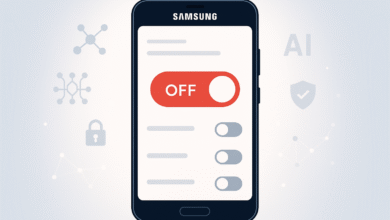




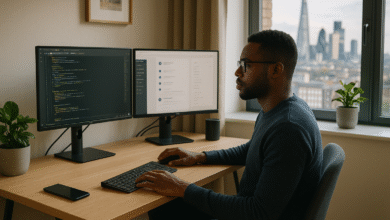
2 Comments