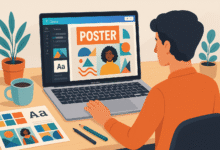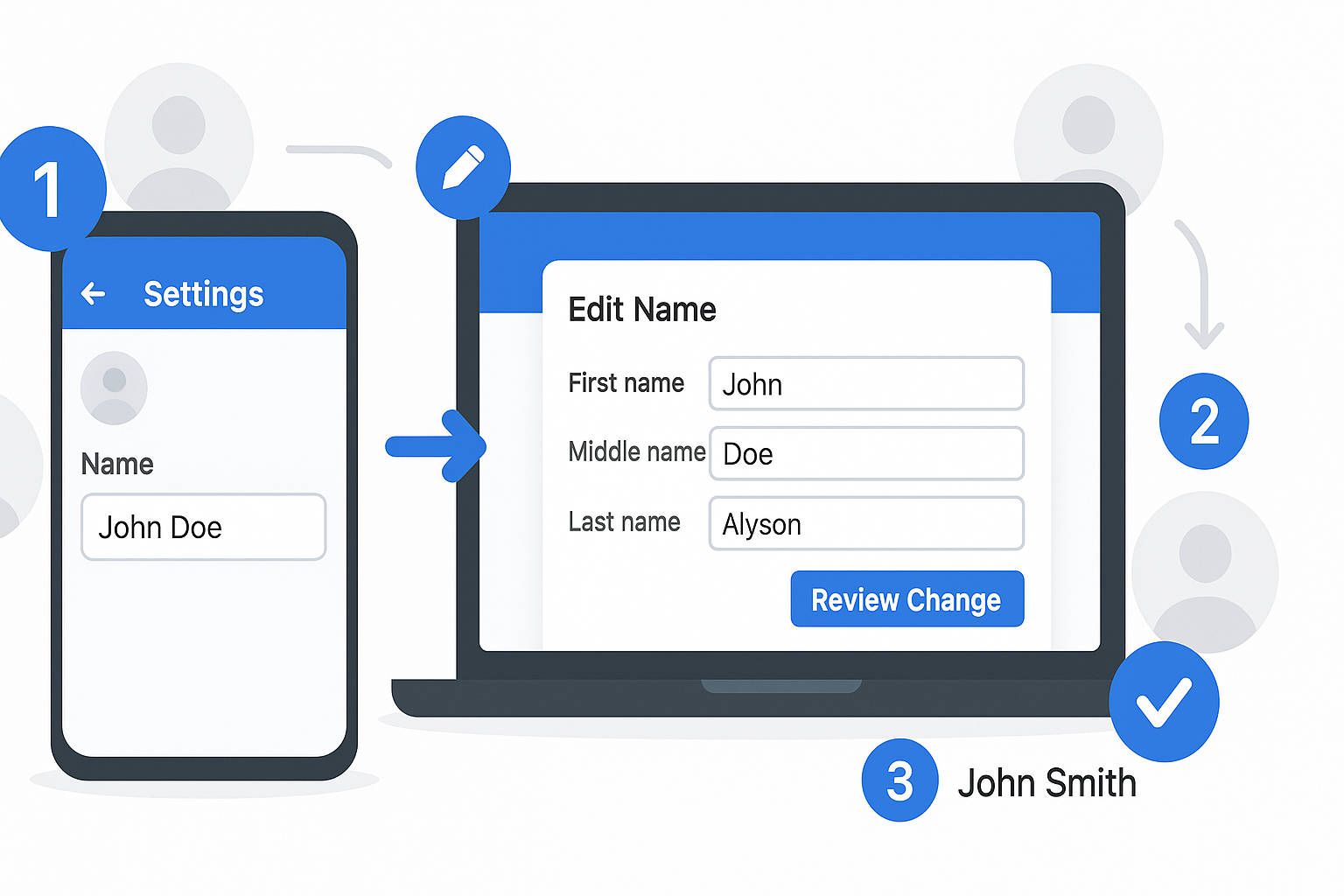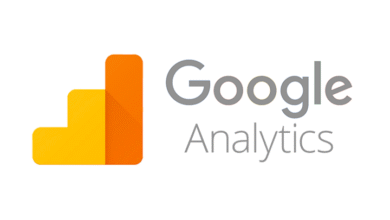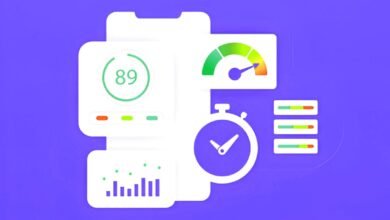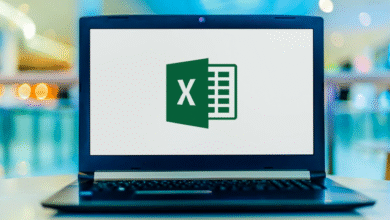How to Use Passkeys With Google Password Manager
Learn how to set up and use passkeys with Google Password Manager for secure, passwordless login using fingerprint, face scan, or PIN across all your devices.

Traditional passwords are becoming a security nightmare. Between data breaches, phishing attacks, and the constant struggle to remember dozens of complex passwords, there has to be a better way. That’s where passkeys come in, and Google Password Manager makes using them remarkably simple.
Passkeys represent the future of online authentication. Instead of typing a password that could be stolen or guessed, you use biometric authentication like your fingerprint or face scan, or simply your device’s screen lock. Google Password Manager stores these digital credentials securely and syncs them across all your devices, making passwordless login both convenient and safer than traditional methods.
If you’re tired of password fatigue or worried about account security, switching to passkeys with Google Password Manager is one of the smartest moves you can make. This guide walks you through everything you need to know, from understanding what passkeys actually are to creating and managing them across your Android device, iPhone, Windows PC, or Mac. Let’s get started.
What Are Passkeys and Why Should You Care?
Passkeys are a new authentication method that replaces traditional passwords with cryptographic key pairs. When you create a passkey for a website or app, your device generates two keys: a public key that’s stored on the website’s server, and a private key that stays securely on your device or in your password manager.
Here’s what makes passkeys special:
- No more memorizing passwords. You authenticate using your fingerprint authentication, face recognition, or device PIN instead of typing anything.
- Immune to phishing. Since passkeys are tied to specific websites, you can’t accidentally use them on fake sites.
- Impossible to guess or steal. Unlike passwords that can be leaked in data breaches, your private key never leaves your device.
- Works everywhere. Passkeys follow the FIDO2 protocol, meaning they work across different browsers and operating systems.
Google Password Manager has emerged as one of the most convenient ways to store and sync passkeys because it’s built directly into Chrome and Android. You don’t need to download anything extra, and your passkeys automatically sync across devices when you’re signed into your Google Account.
How Google Password Manager Handles Passkeys
Google Password Manager isn’t just for storing traditional passwords anymore. It now serves as a complete credential hub that supports modern passkey technology alongside your existing passwords.
When you create a passkey through Google Password Manager, several things happen:
- The passkey is encrypted using end-to-end encryption before being stored
- It automatically syncs to all devices where you’re signed into Chrome or using an Android device
- You can access it using either your Android device’s screen lock or a Google Password Manager PIN
The beauty of this system is its flexibility. You can create a passkey on your phone and immediately use it on your laptop without any manual setup. Cross-device sync happens automatically in the background, protected by encryption that even Google can’t decrypt.
Setting Up Google Password Manager for Passkeys
Before you can start using passkeys, you need to make sure Google Password Manager is properly configured. The process differs slightly between Android devices and computers.
On Android Devices
Setting up Google Password Manager on Android is straightforward:
- Open your device Settings app
- Scroll down and tap Google, then select All Services
- Find and tap Autofill with Google under the services list
- Toggle on Use Autofill with Google
- Verify your Google Account is listed correctly
Your Android device now has autofill enabled for both passwords and passkeys. Make sure you have a screen lock set up (PIN, pattern, fingerprint, or face unlock) because this protects your passkeys.
On Windows, Mac, or Linux
For desktop computers running Chrome:
- Open Chrome and click the three-dot menu in the top right
- Go to Settings > Autofill and passwords > Google Password Manager
- Make sure Offer to save passwords and passkeys is turned on
- Sign in to your Google Account if you haven’t already
When you create your first passkey on a desktop, Chrome will prompt you to set up a Google Password Manager PIN. This PIN adds an extra security layer and lets you access your synced passkeys on new devices. You can choose a six-digit PIN or create a longer alphanumeric one for added security.
On iOS Devices
As of iOS 17, Chrome users can save passkeys to Google Password Manager:
- Open your iPhone or iPad Settings
- Scroll down and tap Passwords
- Tap Password Options
- Enable Chrome under AutoFill Passwords and Passkeys
- Make sure Chrome is set as an autofill provider
This allows Chrome on your iPhone to store and sync passkeys through Google Password Manager rather than Apple’s iCloud Keychain.
Creating Your First Passkey
Now that Google Password Manager is set up, creating a passkey is incredibly simple. The process happens automatically when you visit a supported website.
Automatic Passkey Creation
Many websites now support passwordless login through passkeys. Here’s what happens when you visit one:
- Sign in to the website using your existing password
- The site will prompt you with an option to create a passkey for faster future logins
- Google Password Manager shows a notification asking if you want to save the passkey
- Tap Continue or Create passkey
- Verify using your fingerprint, face scan, or device PIN
That’s it. The passkey is now saved in Google Password Manager and automatically synced to your other devices.
Manual Passkey Setup for Your Google Account
You can also create a passkey specifically for your Google Account:
- Visit myaccount.google.com and sign in
- Navigate to the Security section in the left menu
- Scroll down to How you sign in to Google
- Click on Passkeys and security keys
- Select Create a passkey
- Follow the prompts to verify your identity using biometric authentication or your device unlock method
Your Google Account passkey allows you to skip password entry entirely when signing into Google services, replacing it with a quick fingerprint or face scan.
Using Passkeys to Sign In
Once you’ve created passkeys, using them is even easier than the setup process.
On the Same Device
When you return to a website where you created a passkey:
- Navigate to the site’s login page
- Google Password Manager automatically detects your saved passkey
- You’ll see a prompt asking you to verify with your fingerprint, face, or screen lock
- Tap to authenticate, and you’re instantly signed in
No typing required. No password to remember. Just quick biometric authentication and you’re in.
Cross-Device Authentication Using QR Codes
Here’s where things get really interesting. You can use a passkey stored on your phone to sign in on a computer, even if the passkey hasn’t synced to that computer yet.
On your computer:
- Go to the website’s sign-in page
- When prompted to use your passkey, select Use a different device or Try another way
- A QR code appears on your computer screen
- Open your phone’s camera and scan the QR code
- Approve the sign-in request on your phone using your fingerprint or face
The computer and phone communicate securely through Bluetooth to complete the authentication. After you do this once, Chrome can remember your devices, making future logins even faster.
Managing Your Passkeys
Google Password Manager provides several ways to view and manage your saved passkeys.
Viewing Your Passkeys
To see all your saved passkeys:
- Visit passwords.google.com in Chrome
- Sign in to your Google Account if prompted
- Your passkeys appear in the main list alongside traditional passwords
- Click any passkey to see details like which website it’s for and when it was created
You can also access your passkeys through Chrome settings by going to Settings > Autofill and passwords > Google Password Manager.
Deleting a Passkey
If you need to remove a passkey (for example, if a device was lost or stolen):
- Go to passwords.google.com
- Find the passkey you want to delete
- Click on it to open the details
- Select Delete or the trash icon
- Confirm the deletion
For passkeys automatically created on Android devices, you may need to remove the device from your Google Account to delete the associated passkey.
Automatic Passkey Upgrades
Google Password Manager includes a clever feature that automatically converts your existing passwords into passkeys when possible:
- Open Chrome and go to Google Password Manager
- Click Settings in the left sidebar
- Toggle on Automatically create a passkey to sign in faster
With this enabled, when you sign in to a site with a saved password and that site supports passkeys, Google Password Manager will automatically upgrade it. You’ll see a notification letting you know a passkey was created for you.
Passkeys Across Different Platforms
Google Password Manager works differently depending on which operating system you’re using. Understanding these differences helps you make the most of passkeys.
Windows 11 and Later
Windows 11 version 22H2 and newer offers the best passkey experience on Windows:
- Full passkey management through Chrome and Google Password Manager
- Native integration with Windows Hello for biometric authentication
- Passkeys can be stored in Google Password Manager or Windows Hello
- Complete autofill support across Chrome and other browsers
Windows 10 users can still use passkeys, but they must set up Windows Hello first, and passkeys won’t sync between devices since Windows Hello doesn’t support cloud backup.
macOS
Mac users have flexible options for storing passkeys:
- Store in Google Password Manager for sync across all your devices
- Store in iCloud Keychain (macOS 13.5 or later)
- Choose which to use on a case-by-case basis
Chrome on Mac asks where you want to save each passkey when you create it, giving you control over whether it syncs through Google or Apple’s ecosystem.
ChromeOS
ChromeOS has native passkey support through Chrome, with beta support for storing passkeys directly in Google Password Manager. This makes Chromebooks particularly convenient for passwordless login since everything is integrated.
Linux
Linux users can create and use passkeys through Chrome, with Google Password Manager handling storage and sync just like on Windows and Mac.
Troubleshooting Common Passkey Issues
Even with a system as streamlined as Google Password Manager, you might occasionally run into hiccups. Here are solutions to the most common problems.
Passkey Not Offered During Sign-In
If you have a passkey saved but it’s not appearing when you try to sign in:
- Check that your device’s screen lock is enabled. Passkeys won’t work without it.
- Verify that “Skip password when possible” is turned on in your Google Account security settings at myaccount.google.com/security
- Make sure you’re signed into Chrome with the correct Google Account
- Restart Chrome and try again
Can’t Access Passkey on a New Device
When setting up a new device, you need one of these to decrypt your synced passkeys:
- Your Google Password Manager PIN (set up when you created your first passkey)
- The screen lock from an Android device where you’ve used passkeys before
If you’ve forgotten your PIN and don’t have access to an Android device, you may need to create new passkeys on the new device.
Lost or Stolen Device
If a device with passkeys is lost or stolen:
- Go to myaccount.google.com from another device
- Navigate to Security > Your devices
- Find the lost device and select Sign out
- Go to Passkeys and security keys
- Delete any passkeys associated with that device
This prevents anyone who gains access to your lost device from using those passkeys to sign into your accounts.
Security and Privacy Considerations
Passkeys through Google Password Manager offer significantly better security than traditional passwords, but it’s worth understanding exactly how they protect you.
End-to-End Encryption
All passkeys stored in Google Password Manager are encrypted before they leave your device. The encryption keys are derived from either your Android device’s screen lock or your Google Password Manager PIN. This means:
- Google cannot decrypt your passkeys even though they’re stored on Google’s servers
- Your biometric data (fingerprints, face scans) never leaves your device
- Even in a data breach, your encrypted passkeys would be useless to attackers
Phishing Protection
Traditional two-factor authentication methods like SMS codes can still be phished. Passkeys cannot. Because they’re cryptographically bound to specific websites, your browser won’t even present the passkey option on a fake site. There’s no way to be tricked into authenticating on the wrong site.
No Shared Secrets
With passwords, both you and the website know the secret (your password). This creates risk on both sides. With passkeys, you keep the private key and the website only has the public key. Even if the website’s database is breached, attackers get nothing they can use to impersonate you.
The Future of Passwordless Login
The technology industry is moving rapidly toward a passwordless future, and Google Password Manager is at the forefront. Major websites and apps are adding passkey support at an accelerating pace.
Currently, you can use passkeys with hundreds of popular services including Google, Amazon, PayPal, WhatsApp, TikTok, and many more. As adoption grows, the need for traditional passwords will continue to decline.
For more technical details about how passkeys work and their implementation, you can read the official FIDO Alliance passkey documentation and Google’s developer guide for passkey integration.
Conclusion
Switching to passkeys with Google Password Manager is one of the easiest ways to dramatically improve your online security while making logins faster and more convenient. The combination of biometric authentication, end-to-end encryption, and automatic cross-device sync creates a system that’s both more secure than passwords and simpler to use. Whether you’re on Android, Windows, Mac, or iOS, setting up and using passkeys takes just minutes, and the benefits last forever. The passwordless future is here, and it’s easier than you might think to start using it today.