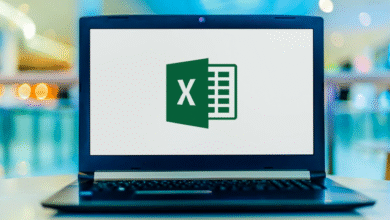It may be time to upgrade your laptop’s RAM if you’ve noticed a slowdown in performance or if you intend to use programs that require a lot of memory. To do this, check the RAM slots and capacity of your laptop, and then purchase RAM that is compatible with your laptop. For the upgrade, though, we suggest visiting an authorized service center if you’re still confused.
How to Check if Your Windows Laptop Has an Extra RAM Slot
Please confirm that your Windows laptop has enough memory slots before proceeding with the RAM upgrade. The Task Manager app makes this possible. Take a look at this.
Step 1: Open the Task Manager and navigate to the Performance tab. Go to Memory.
Step 2: Find out how much RAM is available and how much is already in use.
If it says 1 of 2 or 1 of 4, it means that your Windows laptop has extra RAM slots that are free and available right now. This is another great tool for finding out how fast your laptop’s RAM can go.
How to Check Your Laptop’s RAM Specs
While the Task Manager and Command Prompt are good places to start looking for RAM information, third-party programs like CPU-Z provide even more granularity. The following instructions will walk you through installing the CPU-Z app on a Windows 11 device and using it.
Step 1: Launch CPU-Z and navigate to the Memory section. Verify the type of RAM and any additional requirements.
Step 2: After that, you may view further RAM information, such as the maximum bandwidth, under the SPD tab.
Select a different RAM module from the Memory Slot Selection menu if you’re utilizing multiple modules, and make a note of the specifics. The data provided here should be sufficient to determine which RAM modules are compatible with your Windows device.
Tip: An additional helpful tip is that you can view the compatible RAM models with your device by using Crucial’s Advisor tool, which is accessible from any online browser.
Read More: How to Select a Motherboard for Your Gaming PC: A Complete Guide
RAM Upgrade Tips for Windows Laptops
We can begin the upgrade procedure now that we know what kind of RAM we’re looking for. But first, let’s take a brief look at a few topics you might want to think about.
What to Do if There Is No Extra RAM Slot?
Do DDR3 and DDR4 differ in any way?
When compared to DDR3, DDR4 is clearly an improvement. Not only is it visually distinct from DDR3, but it’s also faster and better. Keep in mind that the RAM you can utilize must be DDR3 or DDR4, depending on the specifications of your laptop. The next generation of dynamic random access memory (DDR5) is compatible with some laptops.
Is it possible to add 16GB RAM to an 8GB setup?
You may use 16GB RAM with 8GB RAM, technically speaking. But since your laptop currently has an 8GB RAM module, it’s likely that 8GB of the 16GB RAM will be used. In the end, this might also lead to problems. Therefore, it is advised to choose RAM modules that are evenly matched in both slots.
What Will Happen if You Add a 3200MHz RAM to a 2400MHz Setup?
Installing 3200MHz RAM to a 2400MHz system might limit the new RAM to 2400MHz so it matches the lower module’s speed. Furthermore, regardless of the original frequency of the RAM, it will only operate up to 2400MHz if your laptop’s motherboard only supports that speed.
What Effects Will More RAM Have on Your Laptop’s Speed?
Some laptop operations, such as booting up and program launch, will go more smoothly and quickly after adding more RAM. When you do things that used to slow down your laptop, like switching between apps at once, you’ll notice a change.
How to Locate the Memory Slot on Your Laptop?
You can’t see the RAM slots on your laptop unless you turn it upside down and remove the back cover. The RAM slots on most computers are either directly across from each other or in a row. The present RAM should be next to some vacant space. Take off the black paper strip covering it to reveal the vacant space.
Do You Need to Disconnect the Laptop Battery When Upgrading the RAM?
While older models did require removing the battery before upgrading, most modern laptops do not. Before proceeding, turn off the laptop and disconnect it from any power source or other devices. After that, give it a few minutes to finish before you begin the upgrade.