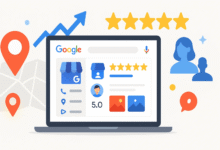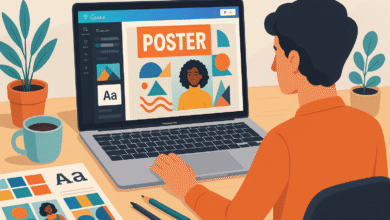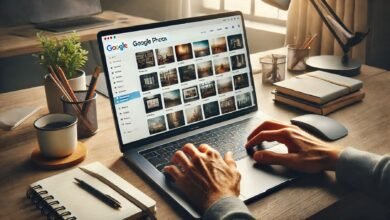Optimising Windows 11 for Gaming: Performance Tweaks Guide
Gaming on Windows 11 can be an exceptional experience when properly configured. While Microsoft's latest operating system comes with numerous built-in gaming features

Gaming on Windows 11 can be an exceptional experience when properly configured. While Microsoft’s latest operating system comes with numerous built-in gaming features, optimising Windows 11 for gaming requires specific adjustments to unlock maximum performance. This comprehensive guide will walk you through essential tweaks, settings modifications, and optimization techniques to transform your Windows 11 system into a gaming powerhouse.
Understanding Windows 11’s Gaming Foundation
Windows 11 introduces several gaming-centric features that set it apart from its predecessors. DirectX 12 Ultimate support, Auto HDR, and DirectStorage technology create a solid foundation for modern gaming. However, the default configuration isn’t always optimal for every gaming scenario. Understanding these core components is crucial when optimising Windows 11 for gaming performance.
The operating system’s new architecture includes improved memory management, better CPU thread scheduling, and enhanced GPU utilization. These improvements work together to provide smoother gameplay, reduced input lag, and better frame rate consistency across various gaming titles.
Essential System Requirements for Optimal Gaming
Before diving into optimization techniques, ensuring your hardware meets recommended specifications is vital. Windows 11 gaming performance heavily depends on having adequate system resources. A modern multi-core processor, at least 16GB of RAM, and a dedicated graphics card form the minimum foundation for serious gaming.
Storage plays an equally important role in gaming performance. Installing Windows 11 on a fast NVMe SSD significantly reduces loading times and enables features like DirectStorage. Traditional hard drives can become bottlenecks that limit overall system responsiveness during gaming sessions.
Your graphics card drivers must be current, as manufacturers regularly release game-specific optimizations. Both NVIDIA and AMD provide frequent driver updates that can dramatically improve performance in new releases and enhance compatibility with existing titles.
Windows 11 Gaming Mode Configuration
Gaming Mode represents one of Windows 11’s most significant features for gaming optimization. This setting prioritizes system resources for games, reduces background processes, and minimizes interruptions from notifications and automatic updates. Activating Gaming Mode should be your first step when optimising Windows 11 for gaming.
To enable Gaming Mode, navigate to Settings > Gaming > Game Mode and toggle the switch to “On.” This feature automatically allocates more CPU and GPU resources to games while running, though its effectiveness varies depending on your specific hardware configuration and the games you play.
Gaming Mode also integrates with the Xbox Game Bar, providing quick access to performance monitoring tools, screenshot capabilities, and recording functions without leaving your game. These tools help track performance metrics in real-time, allowing you to monitor the effectiveness of your optimization efforts.
Power Management and Performance Settings
Windows 11’s power management settings significantly impact gaming performance. The default “Balanced” power plan often throttles performance to conserve energy, which isn’t ideal for gaming scenarios. Switching to “High Performance” or “Ultimate Performance” ensures your system operates at maximum capability during gaming sessions.
Ultimate Performance mode, available through advanced power settings, eliminates micro-latencies in power management that can cause stuttering or inconsistent frame rates. This setting is particularly beneficial for high-refresh-rate gaming and competitive scenarios where every millisecond counts.
Processor power management deserves special attention when optimising Windows 11 for gaming. Setting minimum processor state to 100% prevents CPU downclocking during gameplay, maintaining consistent performance levels. However, this approach increases power consumption and heat generation, so adequate cooling becomes essential.
Also Read: The Ultimate Guide to Choosing the Right Gaming Monitor
Graphics Settings and Display Optimization
Windows 11’s Graphics Settings menu provides granular control over how applications utilize your graphics hardware. Adding your games to this menu and configuring them to use “High Performance” ensures they always use your dedicated graphics card rather than integrated graphics.
Display settings play a crucial role in gaming performance. Setting your monitor’s refresh rate to its maximum supported value in Windows display settings ensures smooth gameplay. Variable refresh rate technologies like G-Sync or FreeSync should be enabled both in Windows settings and your graphics card control panel.
HDR configuration requires careful attention, as improper settings can negatively impact gaming performance. If your display supports HDR, enable it in Windows settings and configure games individually for HDR output. Some older games may experience performance issues with HDR enabled, requiring per-game configuration adjustments.
Memory Management and Virtual Memory Optimization
RAM optimization significantly impacts gaming performance on Windows 11. The operating system’s memory management has improved, but manual adjustments can provide additional benefits. Disabling memory compression can free up CPU resources, though this requires sufficient physical RAM to be effective.
Virtual memory settings often require adjustment for optimal gaming performance. Setting a fixed page file size prevents Windows from constantly resizing the file during gameplay, which can cause stuttering. A good rule of thumb is setting the page file to 1.5 times your physical RAM amount.
Memory diagnostic tools help identify potential RAM issues that could impact gaming performance. Running Windows Memory Diagnostic or third-party tools like MemTest86 can reveal stability issues that manifest as crashes or performance problems during intensive gaming sessions.
Background Process Management
Unnecessary background processes consume valuable system resources that could be allocated to games. Windows 11 runs numerous services and applications by default, many of which aren’t essential for gaming. Identifying and disabling these processes is crucial when optimising Windows 11 for gaming performance.
The Task Manager provides detailed information about running processes and their resource consumption. Sorting processes by CPU or memory usage reveals which applications are consuming the most resources. Common culprits include automatic updaters, cloud synchronization services, and manufacturer bloatware.
Startup program management prevents unnecessary applications from launching automatically. Disabling non-essential startup programs reduces boot time and frees up system resources for gaming. Use the Startup tab in Task Manager to identify and disable programs that don’t need to run immediately upon system startup.
Network Optimization for Gaming
Network configuration affects online gaming performance significantly. Windows 11 includes several networking features that can be optimized for gaming scenarios. Quality of Service (QoS) settings can prioritize gaming traffic over other network activities, reducing latency and packet loss during online play.
DNS configuration impacts connection speeds and reliability. Using fast, reliable DNS servers like Cloudflare (1.1.1.1) or Google (8.8.8.8) can reduce connection latency and improve overall network responsiveness. Some gaming-specific DNS services offer additional optimizations for popular gaming platforms.
Network adapter settings provide additional optimization opportunities. Disabling power management on network adapters prevents them from entering sleep states that can cause connection interruptions. Adjusting buffer sizes and interrupt moderation can also improve network performance for gaming applications.
Storage Optimization and Disk Management
Storage performance directly impacts game loading times and overall system responsiveness. Optimizing your storage configuration is essential when optimising Windows 11 for gaming. Defragmenting traditional hard drives and optimizing SSDs requires different approaches but both contribute to better performance.
For SSDs, ensuring TRIM is enabled and avoiding excessive fragmentation maintains optimal performance. Windows 11 automatically manages SSD optimization, but manually running optimization occasionally can provide benefits. Never defragment SSDs, as this can reduce their lifespan without providing performance benefits.
Game installation location affects loading performance significantly. Installing frequently played games on your fastest storage device reduces loading times and improves overall gaming experience. Consider using storage spaces or multiple drives to optimize different types of content placement.
Registry Tweaks and System Modifications
Advanced users can implement registry modifications to further enhance gaming performance. These tweaks should be approached cautiously, as incorrect modifications can cause system instability. Always create system restore points before making registry changes.
Game scheduling improvements can be achieved through registry modifications that adjust thread priority and CPU affinity settings. These changes help ensure games receive adequate system resources and can reduce micro-stuttering in some scenarios.
Timer resolution adjustments can improve frame rate consistency in certain games. Modifying the system timer resolution affects how Windows handles time-sensitive operations, potentially improving performance in games that rely on precise timing mechanisms.
Temperature Management and Thermal Optimization
Maintaining optimal system temperatures is crucial for sustained gaming performance. Windows 11 includes thermal management features, but additional monitoring and control may be necessary for intensive gaming scenarios. High temperatures can trigger thermal throttling, dramatically reducing performance.
CPU and GPU monitoring tools help track temperatures during gaming sessions. Applications like HWMonitor, Core Temp, or MSI Afterburner provide real-time temperature readings and can alert you to potential thermal issues before they impact performance.
Fan curve optimization through motherboard software or third-party applications can improve cooling efficiency while managing noise levels. Creating custom fan curves that ramp up cooling before temperatures reach critical levels helps maintain consistent performance during extended gaming sessions.
Windows Update and Driver Management
Keeping Windows 11 updated ensures you receive the latest gaming optimizations and security improvements. However, automatic updates can interrupt gaming sessions. Configuring update settings to install updates during non-gaming hours maintains system security without disrupting gameplay.
Graphics driver management requires careful attention, as new drivers can sometimes introduce issues with existing games. Creating driver restore points before updating allows quick rollback if new drivers cause problems. Consider using Display Driver Uninstaller (DDU) for clean driver installations when troubleshooting graphics issues.
Game-specific driver optimizations are frequently released for new titles. Monitoring manufacturer websites and utilizing automatic update utilities ensures you receive these optimizations promptly. However, avoid updating drivers immediately before important gaming sessions, as new drivers can sometimes introduce unexpected issues.
Performance Monitoring and Benchmarking
Establishing baseline performance measurements helps quantify the effectiveness of your optimization efforts. Built-in Windows 11 performance monitoring tools provide basic metrics, while third-party applications offer more detailed analysis capabilities.
Benchmark applications like 3DMark, Unigine Heaven, or game-specific benchmarks provide standardized performance measurements. Running benchmarks before and after optimization changes helps identify which modifications provide the most significant improvements.
Real-time performance monitoring during actual gameplay provides practical insights into system performance. Tools like RTSS (RivaTuner Statistics Server) can display frame rates, temperatures, and resource utilization as overlays during gaming sessions.
Troubleshooting Common Gaming Issues
Even with proper optimization, gaming issues can occasionally arise. Understanding common problems and their solutions helps maintain optimal performance over time. Stuttering, frame rate drops, and compatibility issues are among the most frequent challenges gamers encounter.
Driver conflicts often cause gaming problems, particularly after system updates or hardware changes. Identifying conflicting drivers and resolving these issues requires systematic troubleshooting and sometimes complete driver reinstallation.
Game-specific optimization may be required for certain titles that don’t respond well to general system optimizations. Researching game-specific tweaks and community recommendations can provide solutions for persistent performance issues with individual games.
Advanced Optimization Techniques
Power users can implement additional optimization strategies for maximum performance gains. CPU overclocking, memory timing adjustments, and graphics card overclocking can provide significant performance improvements when implemented properly.
Custom Windows installations with minimal bloatware provide cleaner foundations for gaming systems. Specialized Windows distributions designed for gaming eliminate unnecessary components and services, freeing up additional system resources.
Hardware-specific optimizations vary depending on your particular components. Motherboard-specific features, graphics card vendor utilities, and processor-specific optimizations can provide additional performance benefits when properly configured.
Conclusion
Optimising Windows 11 for gaming involves multiple interconnected adjustments that work together to provide superior gaming performance. From basic settings modifications to advanced system tweaks, each optimization contributes to a smoother, more responsive gaming experience.
The key to successful optimization lies in systematic implementation and careful monitoring of results. Start with basic adjustments like Gaming Mode and power settings before progressing to more advanced modifications. Regular performance monitoring helps identify which changes provide the most significant benefits for your specific system configuration.
Remember that optimization is an ongoing process rather than a one-time setup. As games evolve and system components age, periodic re-evaluation and adjustment of your optimization settings ensures continued peak performance. With proper implementation of these techniques, your Windows 11 system can deliver exceptional gaming performance that maximizes your hardware investment and enhances your overall gaming experience.