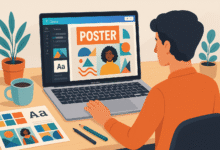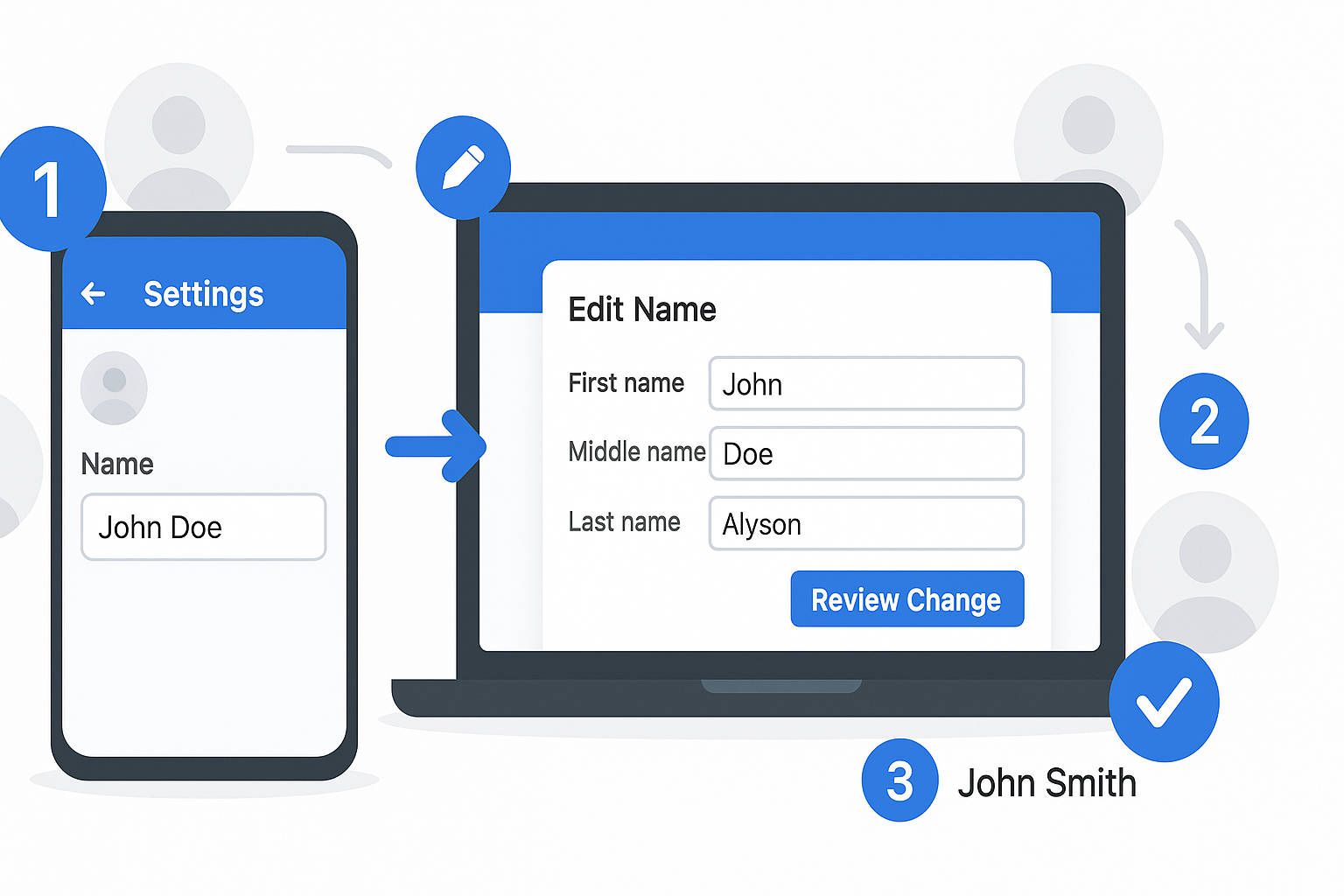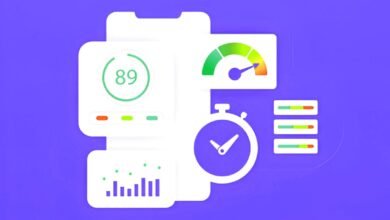How to Reset a Dell Laptop Using Windows

Using the Settings app is a possible method to reset a Dell laptop. This works best if you’ve already logged into Windows—possibly because you’re backing up your data before performing the reset.
Reset a Dell Laptop on Windows 11
Here’s how to do this in windows 11:
- You can use the Start menu or Win+i to open Settings in Windows 11.
- Select System from the left, then Recovery from the right.
- Chose Reset PC.
- Chose Keep my files
- Select between a local reinstallation or a cloud download to reinstall Windows.
- Follow any further on-screen instructions to finish the reset process.
Reset a Dell Laptop on Windows 10
The procedures for resetting your Dell computer are essentially the same, despite differences in appearance in Windows 10.
- From the Start menu, type reset and choose Reset this PC from the list of results.
- Under Reset this PC, select Get started.
- Choose To completely clean the Dell laptop and reinstall Windows, remove everything. This is the most drastic choice since it erases all of your files, customised settings, and installed software from your PC’s manufacturer.Alternatively, you can choose to reinstall Windows and preserve your personal stuff, including desktop icons, documents, videos, and photos, by choosing Keep my files.
- If you have internet access, choose Cloud download when prompted how to download the operating system. If your local copy of Windows is corrupted, cloud downloads can be useful.If not, select Local reinstall to start Windows over on your device. This option eliminates the need for an active internet connection and allows for a speedier installation.
- Click on Change settings to see more choices.
- Turn on the Clean data switch. in order to decrease the likelihood of data recovery and have Windows safely erase everything on the device. Although this procedure will take some time, any critical data will be permanently lost. If you intend to keep your laptop, then it is not required.
- To finish the reset procedure, adhere to the on-screen directions. Before it’s done, your computer will restart a few times, possibly taking an hour or longer.
4. Resetting Using Advanced Startup Options
- Open Advanced Startup Options: Click on the Start menu, select “Power,” and hold down the
Shiftkey while clicking “Restart.” - Choose Troubleshoot: Once the Advanced Startup Options menu appears, select “Troubleshoot.”
- Select Reset This PC: Choose “Reset this PC” and then follow the same steps as described in the Windows Settings section for either “Keep my files” or “Remove everything.”
What Is a Factory Reset?
When Windows is not working properly, the last option for troubleshooting is to reset a Dell laptop. Additionally, it’s a suggested step when you wish to donate your used laptop.
A factory reset puts a computer back in the same condition that it was in right off the assembly line. This feature is included on almost all electronic gadgets, and once activated, cannot be undone. It’s recommended to back up your files beforehand if you don’t want to lose all of your data because a Windows factory reset would remove all installed apps and information from your Dell laptop.
After all the updates are installed, Windows will function as new. However, there are two things to think about:
- A factory reset by itself won’t fix every performance issue because hardware might sometimes be the cause of troubles.
- Data on the hard drive will be erased during a factory reset, but data recovery software might still be able to recover this data.
How Do I Wipe Off Everything From My Dell Laptop?
With the following approaches, you can choose to install Windows cleanly while maintaining the integrity of your operating system. However, there can be circumstances in which you desire to remove Windows. Perhaps your Dell laptop has sensitive data that you would like to render unrecoverable before you sell or discard it. Wiping the hard disc clean could also be a possibility if your hijacked computer has ransomware on it.
Hard drive wipes can be accomplished with native and third-party specialised tools. This is a drastic measure that will erase everything from your laptop, rendering any file recovery software essentially useless in trying to retrieve the data.